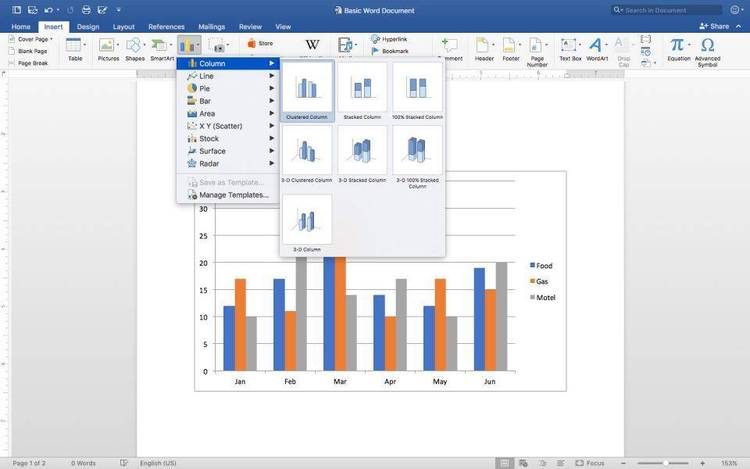Dec 092017
| Easy Presentation Graphics enables you to transform numerical spreadsheet data into clear and compelling charts and graphs. Part 1 of 3. | |||
|---|---|---|---|
| File Name | File Size | Zip Size | Zip Type |
| EPG.HLP | 101489 | 16737 | deflated |
| EPG.NDX | 528 | 301 | deflated |
| MANUAL.EPG | 52364 | 14131 | deflated |
| README.1ST | 5242 | 1911 | deflated |
Download File EPG1.ZIP Here
Contents of the README.1ST file
********************************
* EASY PRESENTATION GRAPHICS *
* README.1st *
* VERSION 2.04 *
********************************
WELCOME TO EASY PRESENTATION GRAPHICS
We would like to draw your attention to a number of Easy Presentation
Graphics' features which are not covered in your current copy of the
EPG manual. Please be sure to print this README.1st file and
insert it into the front of your manual.
************
PRINTING
************
Printing graphics at high resolutions is a demanding task for current
printer technology, and requires much more time than printing text.
To enable you to plan other activities while your PC is printing, we
have included a print timer. The timer appears in the lower right
side of your screen. Due to uncertainty as to the type and condition
of your printer, the estimate for completion of printing is approximate.
As printing continues and the timer specifications are updated, the
estimate will become more accurate. Please note that the timer is
updated periodically, not continuously, so a pause in the timer's
display does not indicate that your system has hung up.
***************
PRINT DEVICES
***************
Extensive research has been done to identify the different types of
printers available in the market place, and to ensure that Easy
Presentation Graphics will support these devices.
Nevertheless, because of the large number of print devices currently
available, we have not been able to test each one, and have to rely
on manufacturer's specifications and reviews in trade journals. If
you find that your printer is not supported, please contact us so
that we can identify and correct the problem.
A common problem faced by users is identifying the emulation* modes
provided by their printers. In EPG's Setup, we have listed each
emulation which EPG supports for each printer. If you are
unsure which emulation your printer is set up with, and do not want
to refer to your printer's manual, we recommend that you try each of
the emulations which are listed for your printer in the EPG Setup
program.
* The term emulation mode refers to a set of commands which are
recognized by leading models of printers, such as Epson or IBM. Most
software developers incorporate these commands into their software.
Printer manufacturers typically design their printers to allow them
to be set up as if they were one of these standard models, thus
ensuring that most software will be compatible with their printers.
Often a printer manufacturer will allow for more than one type of
emulation mode.
README.1st Page: 2
*************
STYLE GUIDE
*************
For advanced users, EPG provides a style guide to allow the program
to come up with a specified chart and parameters. The STYLE.DOC file
describes the use of this option.
*******
NOTES
*******
EPG now allows the inclusion of ASCII, WKS, WK1, SYLK, and DIF files
on the command line. For example,
EPG SAMPLE.ASC
would load the EPG with the ASCII sample file, SAMPLE.ASC.
*****************
TROUBLESHOOTING
*****************
If you get the message "Can't find file ???", "No such file" etc.,
etc., this a usually a problem with paths. Make sure that all
EPG files are in the default directory. If running on a two
floppy system, a "working copy" of the Program disk must be in
Drive A: and the Setup Disk in Drive B:. Also, the DOS path
must include "PATH=A:;B:".
When first running the program, the title screen "sticks",
with the line "Press RETURN to continue." This is the default,
which was designed to give the user a chance to check the Printer
and Graphics information before going into the program. The /Q
parameter can be added to the command line to skip the delay
and go straight to the graph selection screen. The EPG command
line can also take parameters for a data file and a style file.
For the /Q parameter to work it must be the first one after the EPG
EPG command, and it must have a space before the slash.
* EASY PRESENTATION GRAPHICS *
* README.1st *
* VERSION 2.04 *
********************************
WELCOME TO EASY PRESENTATION GRAPHICS
We would like to draw your attention to a number of Easy Presentation
Graphics' features which are not covered in your current copy of the
EPG manual. Please be sure to print this README.1st file and
insert it into the front of your manual.
************
PRINTING
************
Printing graphics at high resolutions is a demanding task for current
printer technology, and requires much more time than printing text.
To enable you to plan other activities while your PC is printing, we
have included a print timer. The timer appears in the lower right
side of your screen. Due to uncertainty as to the type and condition
of your printer, the estimate for completion of printing is approximate.
As printing continues and the timer specifications are updated, the
estimate will become more accurate. Please note that the timer is
updated periodically, not continuously, so a pause in the timer's
display does not indicate that your system has hung up.
***************
PRINT DEVICES
***************
Extensive research has been done to identify the different types of
printers available in the market place, and to ensure that Easy
Presentation Graphics will support these devices.
Nevertheless, because of the large number of print devices currently
available, we have not been able to test each one, and have to rely
on manufacturer's specifications and reviews in trade journals. If
you find that your printer is not supported, please contact us so
that we can identify and correct the problem.
A common problem faced by users is identifying the emulation* modes
provided by their printers. In EPG's Setup, we have listed each
emulation which EPG supports for each printer. If you are
unsure which emulation your printer is set up with, and do not want
to refer to your printer's manual, we recommend that you try each of
the emulations which are listed for your printer in the EPG Setup
program.
* The term emulation mode refers to a set of commands which are
recognized by leading models of printers, such as Epson or IBM. Most
software developers incorporate these commands into their software.
Printer manufacturers typically design their printers to allow them
to be set up as if they were one of these standard models, thus
ensuring that most software will be compatible with their printers.
Often a printer manufacturer will allow for more than one type of
emulation mode.
README.1st Page: 2
*************
STYLE GUIDE
*************
For advanced users, EPG provides a style guide to allow the program
to come up with a specified chart and parameters. The STYLE.DOC file
describes the use of this option.
*******
NOTES
*******
EPG now allows the inclusion of ASCII, WKS, WK1, SYLK, and DIF files
on the command line. For example,
EPG SAMPLE.ASC
would load the EPG with the ASCII sample file, SAMPLE.ASC.
*****************
TROUBLESHOOTING
*****************
If you get the message "Can't find file ???", "No such file" etc.,
etc., this a usually a problem with paths. Make sure that all
EPG files are in the default directory. If running on a two
floppy system, a "working copy" of the Program disk must be in
Drive A: and the Setup Disk in Drive B:. Also, the DOS path
must include "PATH=A:;B:".
When first running the program, the title screen "sticks",
with the line "Press RETURN to continue." This is the default,
which was designed to give the user a chance to check the Printer
and Graphics information before going into the program. The /Q
parameter can be added to the command line to skip the delay
and go straight to the graph selection screen. The EPG command
line can also take parameters for a data file and a style file.
For the /Q parameter to work it must be the first one after the EPG
EPG command, and it must have a space before the slash.
December 9, 2017
Add comments