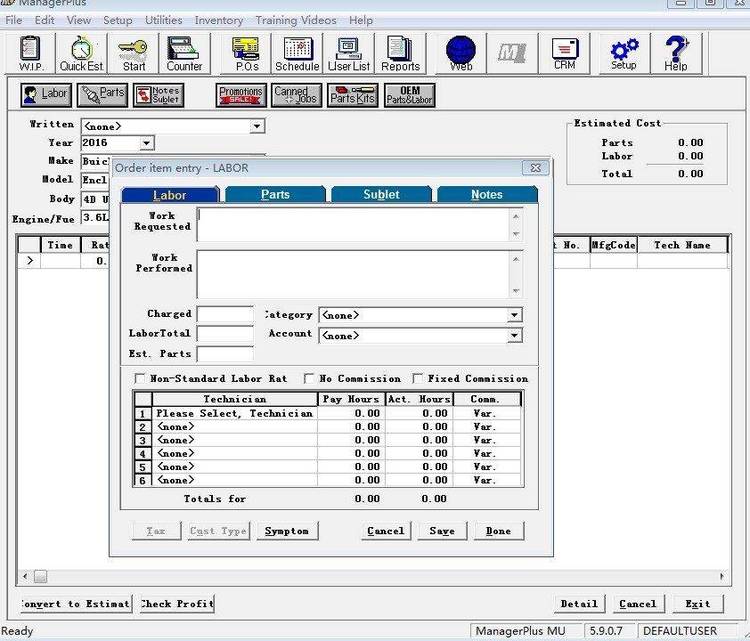Full Description of File
Shows CPU/NDP, CPU speed, DOS, BIOS, memory,
disks, video, CD-ROM, env, kbd, sound cards,
ports, IDE model, CMOS info, disk cache,
Stacker, FILES & BUFFERS, IRQs, DMA, modems,
mice, port IRQs. Lets you edit CMOS, CONFIG,
& AUTOEXEC. Network and benchmark screens,
detects 1100 MicroChannel cards. New version
adds Auto-log feature, fixes a few bugs.
Ideal for tech support, HW inventory, & you!
| SNOOPER is a system information utility ideal for hardware inventory. | |||
|---|---|---|---|
| File Name | File Size | Zip Size | Zip Type |
| FILE_ID.DIZ | 458 | 325 | deflated |
| SNOOPER.CFG | 256 | 39 | deflated |
| SNOOPER.DOC | 153188 | 43997 | deflated |
| SNOOPER.EXE | 212224 | 86054 | deflated |
| SNOOPER.HST | 38832 | 12009 | deflated |
| SNOOPER.ICO | 766 | 188 | deflated |
| SNOOPER.PIF | 545 | 132 | deflated |
| SNREAD.ME | 5108 | 2094 | deflated |
| VENDINFO.DIZ | 11611 | 5546 | deflated |
| VENDOR.DOC | 5125 | 2305 | deflated |
Download File SNOOP330.ZIP Here
Contents of the SNOOPER.DOC file
SNOOPER(TM)
The System Checker
Version 3.30
March 19, 1994
Copyright 1989-94 John Vias
All rights reserved.
Here's how to reach us:
Mail: VIAS & ASSOCIATES
75 SW 75 ST D5
GAINESVILLE FL 32607-1603
Phone: 800-332-8234 (voice orders only, please)
904-332-8234 (international orders, and tech support)
904-332-4951 (fax, for orders and inquiries)
Monday through Friday, 10AM to 8PM, Eastern time
Compuserve: 72260,1601 (for E-mail inquiries)
You can find the latest copy of Snooper (SNOOPR.ZIP)
in the IBM Hardware Forum (GO IBMHW), General Hardware
library (4)
PCBoard BBS: ACCUG* 904-335-7289 (14400/V.32bis, 8-N-1)
Greg Barton, sysop
*Enter your real name and a password when prompted. After
registering, you can enter "Snooper" at the command prompt for a
special Snooper menu. You can download the newest version of Snooper,
send us E-mail (addressed to "John Vias"), and read any late-breaking
Snooper news.
The ACCUG BBS supports the Alachua County Computer Users Group and
other PC enthusiasts. Give it a call!
VIAS & ASSOCIATES
This program and its documentation were created by Vias & Associates,
a computer consulting, programming, and technical writing firm based
in Gainesville, Florida. If you, or someone you know, needs software
or documentation written, edited, or designed, please contact us.
Do you need a customized system information program? Perhaps one
that writes comma-delimited files? Call us! Our rates are affordable.
Whether it's a computer program, software documentation, or
anything in between, we look forward to working with you!
ASSOCIATION OF
SHAREWARE PROFESSIONALS
_______
____|__ | (tm)
--| | |-------------------
| ____|__ | Association of
| | |_| Shareware
|__| o | Professionals
-----| | |---------------------
|___|___| MEMBER
This program is produced by a member of the Association of Shareware
Professionals (ASP). The ASP wants to make sure the shareware
principle works for you. If you are unable to resolve a
shareware-related problem with an ASP member by contacting the member
directly, the ASP may be able to help. The ASP Ombudsman can help you
resolve a dispute or problem with an ASP member, but does not provide
technical support for members' products. Please write to the ASP
Ombudsman at 545 Grover Road, Muskegon, MI 49442 or send a Compuserve
message via Compuserve Mail to ASP Ombudsman 70007,3536.
TABLE OF CONTENTS
VIAS & ASSOCIATES . . . . . . . . . . . . . . . . . . . . . . . . 2
ASSOCIATION OF
SHAREWARE PROFESSIONALS . . . . . . . . . . . . . . . . . . . . . 2
WHAT IS SNOOPER? . . . . . . . . . . . . . . . . . . . . . . . . 8
WHO NEEDS SNOOPER? . . . . . . . . . . . . . . . . . . . . . . . 8
REQUIREMENTS . . . . . . . . . . . . . . . . . . . . . . . . . . 9
FILES ON THIS DISK . . . . . . . . . . . . . . . . . . . . . . . 9
INSTALLATION . . . . . . . . . . . . . . . . . . . . . . . . . . 10
DOS Installation . . . . . . . . . . . . . . . . . . . . . . . 10
Windows Installation . . . . . . . . . . . . . . . . . . . . . 10
Upgrading from a Previous Version . . . . . . . . . . . . . . 11
THE PHILOSOPHY BEHIND SNOOPER . . . . . . . . . . . . . . . . . . 11
LEGALITIES . . . . . . . . . . . . . . . . . . . . . . . . . . . 12
Warranty, Copyright, Liability . . . . . . . . . . . . . . . . 12
License . . . . . . . . . . . . . . . . . . . . . . . . . . . 12
WHAT IS SHAREWARE? . . . . . . . . . . . . . . . . . . . . . . . 13
REGISTRATION/ORDERING . . . . . . . . . . . . . . . . . . . . . . 13
Registration Benefits . . . . . . . . . . . . . . . . . . . . 14
Pricing . . . . . . . . . . . . . . . . . . . . . . . . . . . 14
Updates . . . . . . . . . . . . . . . . . . . . . . . . . . . 14
How To Order . . . . . . . . . . . . . . . . . . . . . . . . . 14
SYNTAX . . . . . . . . . . . . . . . . . . . . . . . . . . . . . 15
Help Switches (H|?) . . . . . . . . . . . . . . . . . . . . . 16
Monochrome Switch (M) . . . . . . . . . . . . . . . . . . . . 16
Desqview Mode Switch (D) . . . . . . . . . . . . . . . . . . . 16
Auto-Logging Switch (A) . . . . . . . . . . . . . . . . . . . 16
Examples . . . . . . . . . . . . . . . . . . . . . . . . . . 17
Quiet Mode Switch (Q) . . . . . . . . . . . . . . . . . . . . 18
Disk Drive Argument (D:) . . . . . . . . . . . . . . . . . . . 18
Chip Detection Bypass Switches (C, N) . . . . . . . . . . . . 18
OtherIRQ Switch (O) . . . . . . . . . . . . . . . . . . . . . 18
IDESkip Switch (I) . . . . . . . . . . . . . . . . . . . . . . 18
Configuration File (Sfilename]) . . . . . . . . . . . . . . . 19
Configuration File Environment Variable . . . . . . . . . . . 19
Logging Switch (L[filename]) . . . . . . . . . . . . . . . . . 19
Log File Environment Variable . . . . . . . . . . . . . . . . 20
Log CONFIG.SYS/AUTOEXEC.BAT Switch (F) . . . . . . . . . . . . 21
Examples . . . . . . . . . . . . . . . . . . . . . . . . . . . 21
OPERATION . . . . . . . . . . . . . . . . . . . . . . . . . . . . 22
Windows Operation . . . . . . . . . . . . . . . . . . . . . . 22
Keys . . . . . . . . . . . . . . . . . . . . . . . . . . . . . 23
Exit Key . . . . . . . . . . . . . . . . . . . . . . . . . . 23
Help Key . . . . . . . . . . . . . . . . . . . . . . . . . . 23
Order/registration Key . . . . . . . . . . . . . . . . . . . 23
Consecutive Drive Keys . . . . . . . . . . . . . . . . . . . 23
Drive Letter Keys . . . . . . . . . . . . . . . . . . . . . 24
File Editing . . . . . . . . . . . . . . . . . . . . . . . . 24
Edit CONFIG.SYS and AUTOEXEC.BAT Keys . . . . . . . . . . . 25
Edit SNOOPER.LOG Key . . . . . . . . . . . . . . . . . . . . 25
Log Key . . . . . . . . . . . . . . . . . . . . . . . . . . 25
Log to Printer Key . . . . . . . . . . . . . . . . . . . . . 25
Log CONFIG.SYS/AUTOEXEC.BAT Key . . . . . . . . . . . . . . 25
Log to Clipboard Key . . . . . . . . . . . . . . . . . . . . 26
ERRORLEVEL . . . . . . . . . . . . . . . . . . . . . . . . . . . 26
BUGS . . . . . . . . . . . . . . . . . . . . . . . . . . . . . . 26
Known Bugs and Anomalies . . . . . . . . . . . . . . . . . . . 27
WISH LIST . . . . . . . . . . . . . . . . . . . . . . . . . . . . 27
MAIN SCREEN . . . . . . . . . . . . . . . . . . . . . . . . . . . 27
Computer . . . . . . . . . . . . . . . . . . . . . . . . . . . 27
Advanced Power Management (APM) . . . . . . . . . . . . . . . 28
Central Processing Unit (CPU) . . . . . . . . . . . . . . . . 28
CPU Speed . . . . . . . . . . . . . . . . . . . . . . . . . . 28
Virtual-86 Mode . . . . . . . . . . . . . . . . . . . . . . . 28
Numeric Data Processor (NDP) . . . . . . . . . . . . . . . . . 29
Bus . . . . . . . . . . . . . . . . . . . . . . . . . . . . . 29
Memory . . . . . . . . . . . . . . . . . . . . . . . . . . . . 29
Conventional Memory . . . . . . . . . . . . . . . . . . . . 29
Free Memory . . . . . . . . . . . . . . . . . . . . . . . . 30
Used Memory . . . . . . . . . . . . . . . . . . . . . . . . 30
Extended Memory . . . . . . . . . . . . . . . . . . . . . . 30
Ext Free . . . . . . . . . . . . . . . . . . . . . . . . . . 30
XMS Memory . . . . . . . . . . . . . . . . . . . . . . . . . 30
eXtended Memory Manager Level . . . . . . . . . . . . . . . 31
High Memory Area (HMA) . . . . . . . . . . . . . . . . . . . 31
A20 Line Status . . . . . . . . . . . . . . . . . . . . . . 31
Upper Memory Block (UMB) . . . . . . . . . . . . . . . . . . 31
Enhanced Memory Specification Total . . . . . . . . . . . . 31
Enhanced Memory Manager Level . . . . . . . . . . . . . . . 32
EMS Memory Free . . . . . . . . . . . . . . . . . . . . . . 32
Drives . . . . . . . . . . . . . . . . . . . . . . . . . . . . 32
Floppy . . . . . . . . . . . . . . . . . . . . . . . . . . . 32
Hard . . . . . . . . . . . . . . . . . . . . . . . . . . . . 32
Physical . . . . . . . . . . . . . . . . . . . . . . . . . . 32
Logical . . . . . . . . . . . . . . . . . . . . . . . . . . 32
Video . . . . . . . . . . . . . . . . . . . . . . . . . . . . 33
Video Type . . . . . . . . . . . . . . . . . . . . . . . . . 33
VGA Adapter Brand . . . . . . . . . . . . . . . . . . . . . 33
VESA . . . . . . . . . . . . . . . . . . . . . . . . . . . . 33
4 Snooper, the system checker
Monitor Type . . . . . . . . . . . . . . . . . . . . . . . . 33
Video Memory . . . . . . . . . . . . . . . . . . . . . . . . 34
Ports . . . . . . . . . . . . . . . . . . . . . . . . . . . . 34
Serial Ports . . . . . . . . . . . . . . . . . . . . . . . . 34
Parallel Ports . . . . . . . . . . . . . . . . . . . . . . . 34
Game Port . . . . . . . . . . . . . . . . . . . . . . . . . 34
Sound Cards . . . . . . . . . . . . . . . . . . . . . . . . 35
ROM BIOS . . . . . . . . . . . . . . . . . . . . . . . . . . . 35
Brand . . . . . . . . . . . . . . . . . . . . . . . . . . . 35
Date . . . . . . . . . . . . . . . . . . . . . . . . . . . . 35
Plug-N-Play . . . . . . . . . . . . . . . . . . . . . . . . 35
Extensions . . . . . . . . . . . . . . . . . . . . . . . . . 35
Mouse . . . . . . . . . . . . . . . . . . . . . . . . . . . . 36
Brand and Driver Version . . . . . . . . . . . . . . . . . . 36
Port . . . . . . . . . . . . . . . . . . . . . . . . . . . . 36
Keyboard . . . . . . . . . . . . . . . . . . . . . . . . . . . 36
Present . . . . . . . . . . . . . . . . . . . . . . . . . . 36
Support . . . . . . . . . . . . . . . . . . . . . . . . . . 36
Environment . . . . . . . . . . . . . . . . . . . . . . . . . 37
Free . . . . . . . . . . . . . . . . . . . . . . . . . . . . 37
Total . . . . . . . . . . . . . . . . . . . . . . . . . . . 37
DOS . . . . . . . . . . . . . . . . . . . . . . . . . . . . . 37
Brand and Version . . . . . . . . . . . . . . . . . . . . . 37
Shell . . . . . . . . . . . . . . . . . . . . . . . . . . . 38
Files . . . . . . . . . . . . . . . . . . . . . . . . . . . 38
Buffers . . . . . . . . . . . . . . . . . . . . . . . . . . 38
Break . . . . . . . . . . . . . . . . . . . . . . . . . . . 39
Verify . . . . . . . . . . . . . . . . . . . . . . . . . . . 39
Disk Cache . . . . . . . . . . . . . . . . . . . . . . . . . . 39
Network . . . . . . . . . . . . . . . . . . . . . . . . . . . 39
Disk Information . . . . . . . . . . . . . . . . . . . . . . . 40
Drive List . . . . . . . . . . . . . . . . . . . . . . . . . 40
Label . . . . . . . . . . . . . . . . . . . . . . . . . . . 40
Directory . . . . . . . . . . . . . . . . . . . . . . . . . 40
IDE Drive Model/SCSI Host Adapter . . . . . . . . . . . . . 40
Drive Type . . . . . . . . . . . . . . . . . . . . . . . . . 41
CMOS Type . . . . . . . . . . . . . . . . . . . . . . . . . 41
Status . . . . . . . . . . . . . . . . . . . . . . . . . . . 41
Heads . . . . . . . . . . . . . . . . . . . . . . . . . . . 41
Sectors/cylinder . . . . . . . . . . . . . . . . . . . . . . 41
Cylinders . . . . . . . . . . . . . . . . . . . . . . . . . 41
Sector Size . . . . . . . . . . . . . . . . . . . . . . . . 42
Cluster Size . . . . . . . . . . . . . . . . . . . . . . . . 42
Total Space . . . . . . . . . . . . . . . . . . . . . . . . 42
Free Space . . . . . . . . . . . . . . . . . . . . . . . . . 42
Used Space (bytes) . . . . . . . . . . . . . . . . . . . . . 42
Used Space (%) . . . . . . . . . . . . . . . . . . . . . . . 42
Used Space (bar graph) . . . . . . . . . . . . . . . . . . . 42
DIAGNOSTICS SCREEN . . . . . . . . . . . . . . . . . . . . . . . 43
Serial Ports . . . . . . . . . . . . . . . . . . . . . . . . . 43
Address . . . . . . . . . . . . . . . . . . . . . . . . . . 43
Copyright 1989-1993 John Vias 5
UART . . . . . . . . . . . . . . . . . . . . . . . . . . . . 43
Speed . . . . . . . . . . . . . . . . . . . . . . . . . . . 44
Format . . . . . . . . . . . . . . . . . . . . . . . . . . . 44
IRQ . . . . . . . . . . . . . . . . . . . . . . . . . . . . 44
Device . . . . . . . . . . . . . . . . . . . . . . . . . . . 44
Fax Info . . . . . . . . . . . . . . . . . . . . . . . . . . 44
Parallel ports . . . . . . . . . . . . . . . . . . . . . . . . 45
Address . . . . . . . . . . . . . . . . . . . . . . . . . . 45
IRQ . . . . . . . . . . . . . . . . . . . . . . . . . . . . 45
Status . . . . . . . . . . . . . . . . . . . . . . . . . . . 45
Sound Card Address . . . . . . . . . . . . . . . . . . . . . . 46
Interrupt Request (IRQ) . . . . . . . . . . . . . . . . . . . 46
Direct Memory Access (DMA) . . . . . . . . . . . . . . . . . . 46
BUS SCREEN . . . . . . . . . . . . . . . . . . . . . . . . . . . 48
NETWORK SCREEN . . . . . . . . . . . . . . . . . . . . . . . . . 49
Network Type . . . . . . . . . . . . . . . . . . . . . . . . . 49
Network Address . . . . . . . . . . . . . . . . . . . . . . . 49
Node Address . . . . . . . . . . . . . . . . . . . . . . . . . 49
Socket . . . . . . . . . . . . . . . . . . . . . . . . . . . . 49
User Name . . . . . . . . . . . . . . . . . . . . . . . . . . 49
Hardware . . . . . . . . . . . . . . . . . . . . . . . . . . . 49
Network Card . . . . . . . . . . . . . . . . . . . . . . . . 49
Software . . . . . . . . . . . . . . . . . . . . . . . . . . . 50
Server . . . . . . . . . . . . . . . . . . . . . . . . . . . . 50
Default . . . . . . . . . . . . . . . . . . . . . . . . . . 50
Connection . . . . . . . . . . . . . . . . . . . . . . . . . 50
Connections . . . . . . . . . . . . . . . . . . . . . . . . . 50
CMOS SCREEN . . . . . . . . . . . . . . . . . . . . . . . . . . . 51
CMOS Status . . . . . . . . . . . . . . . . . . . . . . . . . 52
Date and Time . . . . . . . . . . . . . . . . . . . . . . . . 52
Memory . . . . . . . . . . . . . . . . . . . . . . . . . . . . 52
Floppy Drives . . . . . . . . . . . . . . . . . . . . . . . . 52
Hard Drives . . . . . . . . . . . . . . . . . . . . . . . . . 52
Display . . . . . . . . . . . . . . . . . . . . . . . . . . . 53
Coprocessor . . . . . . . . . . . . . . . . . . . . . . . . . 53
Saving Your Changes . . . . . . . . . . . . . . . . . . . . . 53
BENCHMARK SCREEN . . . . . . . . . . . . . . . . . . . . . . . . 54
CPU Throughput . . . . . . . . . . . . . . . . . . . . . . . . 54
Video Throughput . . . . . . . . . . . . . . . . . . . . . . . 54
Disk Throughput . . . . . . . . . . . . . . . . . . . . . . . 55
SETUP SCREEN . . . . . . . . . . . . . . . . . . . . . . . . . . 56
Mono Mode . . . . . . . . . . . . . . . . . . . . . . . . . . 56
Desqview Mode . . . . . . . . . . . . . . . . . . . . . . . . 56
Editor . . . . . . . . . . . . . . . . . . . . . . . . . . . . 56
Drive . . . . . . . . . . . . . . . . . . . . . . . . . . . . 57
Sounds . . . . . . . . . . . . . . . . . . . . . . . . . . . . 57
Skip IDE . . . . . . . . . . . . . . . . . . . . . . . . . . . 57
6 Snooper, the system checker
Alternative IRQ . . . . . . . . . . . . . . . . . . . . . . . 57
Colors . . . . . . . . . . . . . . . . . . . . . . . . . . . . 58
License Number . . . . . . . . . . . . . . . . . . . . . . . . 58
Saving Your Changes . . . . . . . . . . . . . . . . . . . . . 58
A LITTLE BIT ABOUT SNOOPER'S AUTHOR . . . . . . . . . . . . . . . 59
A LITTLE BIT ABOUT SNOOPER'S CREATION . . . . . . . . . . . . . . 59
ACKNOWLEDGMENTS . . . . . . . . . . . . . . . . . . . . . . . . . 60
INDEX . . . . . . . . . . . . . . . . . . . . . . . . . . . . . . 62
Copyright 1989-1993 John Vias 7
WHAT IS SNOOPER?
Snooper is a system information utility that "snoops around" your
computer to report its configuration and operating characteristics.
WHO NEEDS SNOOPER?
You
You can use Snooper to keep an eye on your memory and disk usage.
Snooper also can help you when you are installing new peripherals or
software. And when you are talking to technical support personnel,
Snooper can help you answer many of their questions about your
computer.
MIS Managers/Network Administrators
If you are in charge of keeping a large installation of PCs up and
running, Snooper can lend a hand. For example, it's perfect for
collecting hardware inventory information. Add Snooper to a user's
login script with appropriate command line switches and it will
collect information on that node into a file on the server. (See
"Auto-Logging," below, for instructions on how to do this.) You can
then assemble the files into a database of configuration information.
Afterward, you can tell at a glance which users need DOS upgrades
simply by referring to the database, without visiting each site or
calling each user. Major corporations are already using this method
to collect inventory data with Snooper.
Also, we would be glad to create a customized version of Snooper
to assemble all the information you need, and in the format you
specify.
Consultants, Technicians, Support Personnel
You'll find Snooper helpful for showing at a glance what kind of
machine you are dealing with when you must troubleshoot or upgrade
it. Also, you can use Snooper to help you ensure the machine
recognizes equipment you installed. If you installed a mouse, for
example, ensure Snooper's display shows mouse information. If it
doesn't, the mouse may not work. Snooper also can help you maintain a
log of machines you've worked on. Then, the next time a customer
calls, you already have a good idea of the configuration of that
customer's computer.
8 Snooper, the system checker
Hardware and Software Vendors, Programmers
After you buy an appropriate license, you may give away copies of
Snooper with each computer or software package you sell. You'll
receive several benefits. First, Snooper will make troubleshooting
over the telephone faster, easier, and less expensive. As you know,
many computer problems are caused by incompatible DOS versions,
incorrectly-installed hardware, and the like. You can find out much
about a customer's system by asking her to run Snooper, then relay
the relevant information. Also, because we can make your company's
name appear on Snooper's screen, every time your customers run it,
they will remember it was you who gave them this useful utility.
Computer Dealers
Snooper's display is useful in providing a continuous at-a-glance
display for potential customers of a machine's specifications. No
more scrambling to learn a machine's specs. Simply run Snooper. You
also can determine easily the configuration of used computers you're
considering buying.
REQUIREMENTS
You may want to postpone reading the rest of this manual to run
Snooper. Go ahead! Snooper normally doesn't affect your computer in
any way except to write a log file if you ask it. Here are its
requirements:
* IBM PC or 100% computer
* 256K RAM
* DOS 3.1 or higher
* a video card
In short, Snooper should run on your computer. Make sure Snooper is
in your current directory or on your path. Then just enter "snooper"
at the DOS prompt. See below for keystrokes you can use in the
program. Press
FILES ON THIS DISK
All of the following files should be on this disk or in this
compressed file. If any are missing, or if they don't all have the
same date and time, please don't redistribute the remaining files.
Copyright 1989-1993 John Vias 9
Contact one of the distribution points listed on the front page for a
complete (and possibly newer) version.
Filename Description
SNOOPER.EXE Snooper, the system checker. To order, press
SNOOPER.CFG Sample configuration file (not required to run Snooper)
SNOOPER.DOC Snooper's main manual (this file)
SNOOPER.HST Snooper's revision history
SNOOPER.ICO Icon file for Windows 3.x
SNOOPER.PIF PIF file for Windows 3.x
VENDOR.DOC Information for disk vendors and sysops
VENDINFO.DIZ Information about installing Snooper, its license,
warranty, and more. First section is human-readable,
latter is compressed data useful for sysops and vendors.
FILE_ID.DIZ Description file some BBSs will use automatically.
Thanks for uploading!
SNREAD.ME Brief quick-start material
INSTALLATION
DOS Installation
Installation couldn't be easier. Simply copy all files to a
subdirectory on your hard or floppy disk. Switch to that
subdirectory. You can print this manual by copying it to your
printer. The command:
copy snooper.doc prn
usually works, assuming SNOOPER.DOC is in the current directory and
your printer is attached to your first parallel port. Of course,
Snooper shows you how many parallel ports you have. My, what a useful
utility!
Windows Installation
To use Snooper under Microsoft Windows, follow the instructions under
"DOS Installation." When all files have been copied:
1. Invoke Windows.
2. In Program Manager, select an appropriate program group.
3. Select New from the File menu.
4. Click on New Program Item.
5. For Description, type "Snooper."
6. For Command Line, type Snooper's full path. For example, if
Snooper resides on your C: drive in your "\UTILS" directory,
use the command line "C:\UTILS\SNOOPER.EXE" here. (If you
want to use the .PIF file, edit it with PIFEDIT to point to
SNOOPER.EXE. Then follow these instructions but make Command
Line point to the .PIF file instead.)
10 Snooper, the system checker
7. Click on Change Icon and enter the path to SNOOPER.ICO.
8. Last, click the OK buttons until you return to the Program
Manager's main screen.
Snooper's icon should appear in the selected program group. You're
done! To run it, double click on its icon.
Upgrading from a Previous Version
If you are using an older version of Snooper, simply copy the new
files over the old. Read the history file, SNOOPER.HST, to find out
what has changed since the version you were using was released. If
you need more details, refer to appropriate sections of this manual.
Future configuration files are likely to be backward compatible
with older ones. The documentation will state if they aren't.
THE PHILOSOPHY BEHIND SNOOPER
As we designed and wrote Snooper, we kept several design
considerations in mind:
* We wanted it to be useful to both beginners and experienced
users, for the casual user and the technocrat. If you don't know
what "NDP" means, don't worry. This manual will help you.
* We wanted Snooper to run instantly, and to show everything it
knows on one (well, maybe a few) screens. With Snooper, you
needn't wait for lengthy searches and you needn't pull down six
menus to find what you want.
* We strived for accuracy in its reports. This fact sometimes can
explain differences between Snooper's reports and those of
similar but inferior programs.
* We tried to make Snooper as aesthetically pleasing as possible.
Too often an otherwise excellent program is ruined by a garish
(and permanent) color scheme. Snooper's display is, we think,
attractive and easy to read. If you don't like its color scheme,
you can always change it. To reduce clutter, when the answer to
a report would be zero, none, or not applicable, Snooper simply
leaves that report area blank.
* We wanted to make Snooper intuitive and easy to use. We made the
keystrokes and command line switches similar to other programs
so you wouldn't have to learn yet another interface. For
example, typing "snooper/?" at the DOS prompt or pressing
from the Main screen displays help screens, just as you'd
expect.
Copyright 1989-1993 John Vias 11
LEGALITIES
Here's the nasty part. Please bear with us while we assault you with
the usual barrage of disclaimers and legal mumbo-jumbo. It is an
unfortunate but necessary addition to every software manual published
in our litigious society. End of lecture.
Warranty, Copyright, Liability
* SNOOPER IS SUPPLIED AS-IS. IT IS NOT GUARANTEED FOR FITNESS OR
SUITABILITY FOR ANY PARTICULAR PURPOSE.
* USE SNOOPER AT YOUR OWN RISK. NEITHER JOHN VIAS, NOR VIAS AND
ASSOCIATES, WILL BE HELD LIABLE FOR ANY DAMAGES--ACTUAL,
CONSEQUENTIAL, OR OTHERWISE--FROM THE USE OF, OR THE INABILITY
TO USE, SNOOPER, OR FOR ERRORS IN ITS DOCUMENTATION.
* VIAS AND ASSOCIATES WARRANTS THE MEDIUM UPON WHICH WE DISTRIBUTE
SNOOPER, IF GIVEN REASONABLE CARE, TO BE FREE OF DEFECTS IN
MATERIALS AND WORKMANSHIP FOR AS LONG AS YOU USE THE PRODUCT.
* ALL OTHER WARRANTIES, EXPRESS OR IMPLIED, ARE HEREBY EXPLICITLY
DISCLAIMED. YOUR RIGHTS MAY VARY FROM STATE TO STATE.
* SNOOPER, THE SYSTEM CHECKER, AND ITS DOCUMENTATION ARE
COPYRIGHTED. ALL RIGHTS RESERVED.
* THE BRAND NAMES USED IN THIS MANUAL ARE TRADEMARKS OR REGISTERED
TRADEMARKS OF THEIR RESPECTIVE MANUFACTURERS.
* ANY DISAGREEMENTS ABOUT SNOOPER WILL BE SUBJECT TO THE LAWS OF
THE STATE OF FLORIDA.
License
We encourage individuals, user groups, shareware vendors, and others
to use, copy, and distribute Snooper in compliance with the following
restrictions:
* You are hereby granted a limited license to use Snooper for an
evaluation period not to exceed thirty (30) days. After that
period, you must either discontinue use of Snooper or register
with the author (see below).
* You are encouraged to pass Snooper along, but please distribute
the program and its related files together, intact and
unmodified.
* Don't reproduce the printed documentation in any way.
* Don't "bundle" Snooper with another product or service without
our prior written permission. This restriction applies but is
not limited to: systems dealers, consultants, VARs, and book and
magazine publishers.
12 Snooper, the system checker
Shareware vendors, rack vendors, CD-ROM and book publishers, and
other businesses are also subject to the following restrictions:
* Your advertisements, catalogs, and other literature must clearly
explain that the user must pay the author for shareware he or
she uses, and that the money paid the vendor for the disk does
not satisfy the user's obligation to the author.
* If the version you have is over six months old, please ensure
that you have the most current version by finding Snooper on
Compuserve or on its distribution BBS (see the first page of
this manual for distribution points).
* If we ask you to stop distributing Snooper, do so.
OK, enough legal stuff.
WHAT IS SHAREWARE?
Snooper is distributed by a marketing method called shareware. Those
of us who distribute software via this technique believe:
* People should be able to evaluate a program in its actual
operating environment, which a computer store is not;
* They should have a reasonable time to evaluate it, which is
longer than a computer salesperson's patience will allow (trust
us, we know);
* Users are honest enough to register the program with the author.
The user not only will gain a clear conscience, but also will
encourage the programmer to improve the software, which in turn
is good for the user;
* Commercial software is too often overpriced. Because many
shareware authors don't have to pay for advertising, fancy
packaging, toll-free numbers, and other commercial marketing
necessities, we are able to keep costs down.
Keep in mind that shareware is not free. We shareware authors expect
those of you who use our programs to pay us for our efforts just as
you pay writers of commercial software for theirs. We're just nicer
about collecting it.
REGISTRATION/ORDERING
As stated above, you are granted a limited license to evaluate
Snooper. If you continue to use Snooper after a 30-day evaluation
period, you must pay the author for it. Although you may have paid a
shareware vendor a few dollars for this disk, you should know the
author gets none of that money. Just as you have to pay for
commercial software you use, you must pay for shareware you use. This
is called registration. You can think of it as ordering the
registered version of the program.
Copyright 1989-1993 John Vias 13
Volume discounts, and customized versions are available and
encouraged. Please contact us for details. We will need to know how
you wish to use or redistribute Snooper and how many copies you
expect to use or distribute.
Registration Benefits
Your registration fee entitles you to:
1. A printed 60-page manual.
2. The most recent version of Snooper on disk.
3. Notification by mail of the next update.
4. Lifetime free technical support (see the first page of this
manual for contact information). This is a toll call.
5. A license number to personalize your copy and prevent the
Registration Reminder Screen from appearing.
6. The peace of mind in knowing you have legitimized your use of
Snooper and supported the shareware concept.
7. Our undying gratitude.
Pricing
Users Price per user
----- --------------
1-9 $39.00
10+ Please call
We negotiate multiple purchases on an individual basis, because your
needs are different from those of others. If you need multiple disks
or manuals, or you have some special need, please contact us for
further information.
Updates
Updates are available to registered users of any previous Snooper
version at a significant discount. They are only $15.00 for the
latest version on disk, and a printed manual. The disk also will
include the history file, so you can see what changes have been made.
You can order an upgrade any time, and a newer version will be sent
to you. We will delay shipment until a newer version is released, if
necessary.
How To Order
It's very quick and easy. You can order by phone or fax with a credit
card. Or send your registration in US funds drawn on a US bank with a
business, personal, traveler's, or cashier's check; or a money order,
Postal Money Order, or American Express International Money Order.
14 Snooper, the system checker
You can send cash through the mail, but we can't guarantee we'll
receive it.
To pay by Visa or MasterCard, just call our tollfree order line.
If you prefer, you can have Snooper print an invoice (see below).
Then fill it out and fax it or mail it. All contact points are listed
on the first page of this manual.
If you want Snooper to print an invoice for you, run Snooper and
press
and read the invoice-printing screen. Make sure your printer is . Along the bottom of your screen
ready. Finally, select the port you want Snooper to print the invoice
to. You may print to any valid parallel or serial port, or to a file
called SNOOPER.INV. (You can then edit SNOOPER.INV with a word
processor and print it.) Make checks payable to "Vias and
Associates."
If you're ordering Snooper for a business, you can pay via a
purchase order. Just send a copy of the invoice you just printed to
your Purchasing department and have them forward a purchase order to
us. When we receive the P.O., we'll send your manual, disk, and
license number, and send an invoice to your Accounts Payable
department. This is faster than having to contact us first to send
you an invoice.
Thank you for registering! We hope you enjoy and benefit from
Snooper for years to come.
SYNTAX
There are several switches and options you can use to change
Snooper's operation. Enter them after Snooper's name at the DOS
prompt. They are all optional and all case-insensitive. You may
preface each with a hyphen or a slash if you wish.
Some have long-name forms, so in a batch file, you can easily see
what the switch is for. They all have single-letter forms, as well,
for faster entry on the command line. In fact, Snooper only notices
the first character (except where it expects filenames and with the
Auto-Logging switch), so you can create your own long-name forms
(e.g., "/IDEDriveDetectionSkipped" instead of just "/I").
Copyright 1989-1993 John Vias 15
If you enter an invalid parameter, Snooper will display its first
help screen (command line syntax), and show you the invalid
characters. Here is a diagram of Snooper's command line options. All
options are in brackets to indicate they are optional. Each is
described fully in the following sections.
SNOOPER [H(elp)/?] [/M(ono)] [D(esqview)] [A(uto-Logging)[B/D/E/L/N/O/S]]
[Q(uiet)] [D:] [C(PUSkip)] [/N(DPSkip)] [/A(ltIRQ)] [/I[DESkip)] [F]
[C[file]] [L[file]] [/OtherIRQ] [/IDESkip]
Help Switches (H|?)
"H" and "?" are help switches. If a help switch is specified, Snooper
displays help screens that show command line syntax and examples and
keystrokes you can use while in the program. Press
screen to see registration information. Snooper ignores certain other
command line switches when you specify a help switch.
Monochrome Switch (M)
Normally, Snooper senses if it is being run on a machine with a
monochrome card and automatically uses its black-and-white background
color. However, Snooper can't tell if your PC emulates a color card
but has a monochrome, color composite, or LCD display, such as most
laptops. If you use such a machine, you should try using the
monochrome switch. Usually, Snooper's display will be more legible,
but it depends on the particular display. Also, you can configure
Snooper's colors to create the most readable color scheme without
using this switch (see Setup key, below).
Desqview Mode Switch (D)
Snooper automatically detects Desqview and uses the BIOS to write to
the screen instead of writing directly to the video map. If you have
an old CGA adapter (on which you may see "snow" when Snooper draws
its screen) or if something interferes with Snooper's detection of
Desqview, you may want to use this switch.
Auto-Logging Switch (A)
The Auto-Logging switch is designed for quickly and easily gathering
hardware inventory. Specify the switch (A) followed by letters
representing the screens you want logged. They will be logged in the
order you specify them. When Snooper is done Auto-Logging, it returns
to DOS.
The Auto-Logging switch follows the rules for specifying log
filenames. It defaults to writing to SNOOPER.LOG. You may want to use
a different filename. We recommend, however, that you not use the "L"
16 Snooper, the system checker
switch to specify a log filename because it will cause the main
screen to be logged after all the Auto-Logging is done. Instead, use
the SNOOPLOG environment variable. You can also cause Auto-Logging to
print each screen if you set SNOOPLOG=PRN. See "Examples" below.
Each letter specified after the "A" corresponds to the Alt-key you
would press in Snooper to access that screen. For example, to log the
Diagnostics screen in Snooper you would press Alt-D. To Auto-Log the
Diagnostics screen, you would specify "AD" on the command line ("A"
for Auto-Log and "D" for the Diagnostics screen). Here are all the
screens and the letters you use to Auto-Log them, plus some notes:
Screen to Auto-Log Letter to specify after "A"
------------------ ---------------------------------------
Benchmark E Video and Hard disk benchmarks are run
automatically.
Bus B If sound is enabled, Snooper will beep if
you don't have a MicroChannel bus.
CMOS O
Diagnostics D
Main L
Network N If sound is enabled, Snooper will beep if
no network is loaded.
Setup S
Examples:
To Auto-Log the Main, Diags, and Network screens, in that order,
enter:
snooper aldn
To Auto-Log the Benchmark, CMOS, and Setup screens, enter:
snooper aeos
To Auto-Log the Main and CMOS screens to a printer on PRN, enter:
set snooplog=prn
snooper lo
It's that simple!
NOTE: The batch mode switch (B) has been removed. Instead, to run
Snooper and have it return to the DOS prompt immediately, use the
Auto-Logging switch by itself (i.e., "snooper a"). It's handy when
you want to quickly run Snooper from a batch file and don't want to
have to press
one disk drive and return to DOS. Used in this way, this switch will
not log any screens.
Copyright 1989-1993 John Vias 17
Quiet Mode Switch (Q)
When Snooper runs in quiet mode, it suppresses its screen output, and
returns the user to DOS (as if the N switch had been used). It will
only gather information for the Main screen. The ERRORLEVEL variable
and logging features operate as usual. ANSI detection is disabled.
This mode is great for batch files, networks, software installation,
and so on, when you don't want the user seeing Snooper's display.
Disk Drive Argument (D:)
D: represents a disk drive letter followed by a colon. Use it to
specify the disk drive whose information you want to see first. You
can, however, see information from each of your drives, explained
under "keystrokes" below. If you don't specify a drive, or if you
specify an invalid one, Snooper will use the current drive.
Chip Detection Bypass Switches (C, N)
A few machines lock up during Snooper's microprocessor or math
coprocessor detection routines. When this happens, Snooper will draw
its background and then stop. The message box in the lower right
corner of the display will indicate which switch to use. If you have
this problem, all you need to do is rerun Snooper, specifying one or
both of the compatibility switches.
The "C" switch prevents Snooper from checking the CPU
(microprocessor) type (it also keeps Snooper from being able to
determine certain computer types and other information).
The "N" switch prevents Snooper from determining which Numerical
Data Processor (NDP, or math coprocessor) your computer has.
We hope these switches are now obsolete.
OtherIRQ Switch (O)
A few computers aren't compatible with the method Snooper uses to
detect IRQs in the Diagnostics screen. If you find your computer
hangs in that screen with the message "Getting port IRQ," specify
this switch. Unfortunately, this method isn't as accurate as the
default method, so the results may not be as useful.
IDESkip Switch (I)
A few computers aren't compatible with the method Snooper uses to
detect the model name of IDE hard drives. If you find your computer
hangs with a "Getting IDE model" message in the message box, specify
this switch. Snooper won't try to detect the drive model.
18 Snooper, the system checker
Configuration File (Sfilename])
A configuration file contains options to be used for Snooper's
defaults. Colors, license number, B/W mode--these options and others
can be specified in the configuration file. To create one, see the
instructions under Setup key, below.
When it starts, Snooper looks for the environment variable
SNOOPCFG (see below), which points to a configuration file. If
SNOOPCFG hasn't been defined, Snooper looks in its home directory
(i.e., the directory in which SNOOPER.EXE resides) for a file called
SNOOPER.CFG.
Use the Configuration File option to load a different
configuration file, useful if you have multiple files, as on a
network. Note that the filename is required if you use this switch.
If Snooper can't find the file you specified, it will say so in the
message box. Also, if the configuration file's size is incorrect (as
may happen with an old configuration file and a new version of
Snooper), it will report the file to be invalid. To maintain its
integrity, don't attempt to modify the configuration file manually.
Use the Setup screen.
Configuration File Environment Variable
Snooper searches the environment for a variable called SNOOPCFG. You
can set the SNOOPCFG variable by typing:
set snoopcfg=variable
at the DOS prompt. "Variable" can be any valid filename.
Command line parameters that follow the specified configuration
filename override the config file's options. Those that precede it
are overridden by the config file's options. In the following
example, Snooper would load a configuration file called
C:\UTILS\SNOOPER.BOB.
snooper /Sc:\utils\snooper.bob /b
Despite its contents, Snooper would run in B/W mode because the B/W
mode command line switch was specified after the configuration
filename.
Logging Switch (L[filename])
"L" is the logging switch. When you use the logging switch, Snooper
copies its display to a file or port just before it terminates. The
optional filename tells Snooper the file you want it to log to. The
default is SNOOPER.LOG. Logging is especially handy to use in batch
files for getting printouts of Snooper's output for later reference.
Copyright 1989-1993 John Vias 19
If no log file exists, Snooper will create one. If one already
exists, Snooper will append the new data to the end of the old file.
In this way, you can create one file with system information for all
the computers at your site.
The log file grows by 2000 bytes each time Snooper copies a screen
to it. Thus, you easily can tell by looking at the file's size how
many screens you have already logged. For example, if the log file is
8000 bytes, you've logged four screens (8000/2000 = 4). Of course, if
you use the Log System Files key, which copies the CONFIG.SYS and
AUTOEXEC.BAT files to the log file, it will no longer follow this
convention.
The file is formatted to be easily readable with the DOS "TYPE"
command, as in:
type snooper.log
Snooper first checks for a log filename on the command line. Simply
type it immediately following the "L" like this:
snooper /Lc:\files\snoop.dat
If you want Snooper's output to go to your printer, just specify the
port it's connected to (omit the trailing colon). So if your printer
is on LPT1:, type:
snooper -Llpt1
Log File Environment Variable
If you don't specify a log filename, Snooper searches the environment
for a variable called SNOOPLOG. (This variable used to be called
SNOOPER. In this release, you may still use the old name, which was
retained for compatibility. However, it probably will not be
recognized in future versions.) You can set the SNOOPLOG variable by
typing:
set snooplog=variable
at the DOS prompt. "Variable" can be any valid filename or even a
port, such as PRN. For example:
set snooplog=prn
If you don't specify a log file on the command line or with the
SNOOPLOG variable, Snooper writes a file named SNOOPER.LOG in the
current directory.
Because not all printers can print line-drawing characters,
Snooper translates its borders to ordinary (low ASCII) characters
(hyphens, vertical bars, and plus signs). This way, virtually any
printer can accurately reproduce Snooper's display. Therefore, you
20 Snooper, the system checker
should use the logging keystroke or switch and not the
which doesn't translate the line-drawing characters.
NOTE: If you have an early Color Graphics Adapter, you may see "snow"
(interference) on your monitor during the logging process. Don't be
alarmed. This is normal and will not hurt your machine.
NOTE: Snooper must find the screen buffer to log its display. It will
find it even if it has been moved by a program adhering to the
Relocatable Screen Interface Specification (e.g., Desqview, Topview,
and Memory Commander).
Log CONFIG.SYS/AUTOEXEC.BAT Switch (F)
Specify this switch and Snooper will, upon exit, copy your CONFIG.SYS
and AUTOEXEC.BAT files to the log file, with headers and footers
identifying the beginning and end of each. You can use this with the
logging switch, above; it will use the same log file.
Examples
Some examples will help clarify Snooper's options.
snooper /h
Snooper will show its help screen and examples.
snooper sd:\utils\snoop.cnf e:
Snooper will load the configuration file named C:\UTILS\SNOOP.CNF,
then show information from drive E: and wait for keystrokes.
quits.
snooper -M c: Batch l
Snooper will use its monochrome display colors, get drive information
from drive C:, write a log file named SNOOPER.LOG, and return to DOS.
set snooplog=prn
snooper -l\snoop.dat
Snooper will show information for the current drive and wait for
keystrokes. After you press
root directory of the current drive called SNOOP.DAT. Recall that a
log filename on the command line overrides the SNOOPER environment
variable, so Snooper does not log to "prn." There will be a quiz
later.
Copyright 1989-1993 John Vias 21
OPERATION
After the following brief account of Snooper's operation, we will
describe a few parts in greater detail.
When you first invoke Snooper, it looks for its default
configuration file and configures itself accordingly. Then it reads
its command line, looking for switches. It loads a configuration file
if you specified one. Recall that command line switches that follow a
specified config file override that config file's options.
Because of the EGA's notoriously buggy cursor routines, we thought
it would be wise to leave the EGA cursor alone, so it stays on. On
all other video systems, Snooper turns off the cursor to make the
display a little cleaner.
It then gets country-dependent information from DOS, based on the
COUNTRY command in your CONFIG.SYS file. (You don't have to use it
unless you live outside the U.S.) The information tells Snooper how
to arrange and punctuate the date, time, and numbers.
At the bottom of its display, Snooper shows the day, date, and
time according to DOS. This feature comes in handy when you want to
view a log file of Snooper's output and you wouldn't otherwise know
when it was made. It also allows you to check your computer's date
and time for accuracy (Some AT clocks run slow).
After Snooper shows you its display, it awaits certain keystrokes.
Invalid keystrokes may cause Snooper to beep. This feature, added
partly to aid visually-impaired users, can be turned off via the
Setup screen.
When you press
turns the cursor back on, sets the ERRORLEVEL batch file variable,
may display its Registration Reminder screen if you haven't yet
registered (and why not?), and returns you to DOS.
Windows Operation
Snooper performs somewhat differently under Windows. If Snooper is
idle, it gives up its time slice immediately. What this means is
Snooper won't slow down your other running programs. The only
drawback is that the time display freezes. Just press the spacebar
when Snooper's window is active to update the time.
In Windows 386 enhanced mode, Snooper turns off IDE model
checking, which interferes with 32-bit disk access. Also, if you
invoke the Diagnostics screen (in Windows or any other detected
multitasker or network), a message pops up warning you that what the
Diagnostics screen must do may disrupt other currently running
applications. You are given the option of continuing or returning to
the Main screen.
You can paste Snooper's display, as text, into the Clipboard (see
Paste to Clipboard key, below).
22 Snooper, the system checker
Keys
Run without any options or switches, Snooper shows information from
the default drive and continuously displays the current time and date
at the bottom of its screen. While Snooper is running, it awaits
certain keystrokes that affect its operation.
On the last line of each of Snooper's displays, there is a list of
available keystrokes to jog your memory. Note that on the Main
screen, because of space limitations, not all the available keys are
listed. However, they are all listed on the help screen (press
from the Main screen to view it). Explanations of Snooper's secondary
screens are given after those for the Main screen, below.
Exit Key
The
there. If you are, it exits Snooper and returns you to DOS.
Help Key
The
second of two help screens: keys available while you're in Snooper.
The first help screen, accessible with
Snooper's command line syntax, just as if you had used Snooper's help
switch at the DOS prompt. Press
benefits of registration, prices, contact points, etc.
Order/registration Key
Pressing
information screen. Once there, if you'd like to print an invoice to
fill out and send to us, press
is listed every parallel and serial port in your system. You also may
print to a disk file named SNOOPER.INV, which you can then print
yourself. Press the corresponding number and Snooper will print an
invoice to that port. Normally, you would type <1> for LPT1. This is
an easy and fast way to register Snooper; we hope you find it
convenient (soon!).
Consecutive Drive Keys
You can use the
disk information for the next lower-lettered disk. For example, if
you're looking at C:'s info, press
the top right of the display shows you which drives are available on
your system, and which drive's info you are looking at.
Copyright 1989-1993 John Vias 23
Drive Letter Keys
Alternatively, you can press the letter corresponding to the drive
you want to see. If you want the A: drive's data, for example, just
press .
If you press an invalid drive letter, Snooper will beep (if sound
is enabled) and display a message in the message box.
File Editing
From the Main screen you can invoke a text editor to edit your
CONFIG.SYS, AUTOEXEC.BAT, and SNOOPER.LOG files.
Snooper has a simple but capable editor built in. Press
you're in it to view a help screen of its keystrokes. The obvious
advantage of using the internal editor is it's always available. If
you wish, however, you can have Snooper load an external editor,
perhaps one with special features you like. The Setup screen lets you
choose which editor Snooper will use, internal or external.
Whatever editor you choose, Snooper ensures the file you want to
edit exists before attempting to load the editor. The message box
will alert you if the file is missing.
After you exit the editor, Snooper asks if you want it to reboot
your computer, necessary for changes in the CONFIG.SYS and
AUTOEXEC.BAT files to take effect. If you choose to reboot, Snooper
will delay a few seconds to ensure the file is actually written to
the disk. Otherwise, a disk cache with write-delayed caching may not
have time to save the edited file.
If you don't wish to use the built-in editor, you may use one of your
choosing. It must be named EDIT.COM, EDIT.EXE, or EDIT.BAT. It must
be in the current directory or on the path. If it's not already named
EDIT, you can simply rename it or create a batch file called EDIT.BAT
that calls it. You can, of course, add other commands in the batch
file. Use a replaceable parameter for the filename. Here's a sample
EDIT.BAT file that would work for any of the three files Snooper lets
you edit:
echo off
copy %1 c:\backups\%1
ed /r %1
In this example, the original file is copied to another directory for
safe keeping. Also, a hypothetical switch (/r) is passed to an editor
named ED. This should give you some ideas about what can be put in
EDIT.BAT.
24 Snooper, the system checker
Edit CONFIG.SYS and AUTOEXEC.BAT Keys
Press
Snooper looks for the file in the root directory of whatever drive
you're looking at on its Main screen. So if you want to load
C:\AUTOEXEC.BAT, ensure drive C:'s information is showing before you
press
sure. Snooper will tell you if the file you want to edit doesn't
exist in the root directory of the drive you're looking at.
Edit SNOOPER.LOG Key
From Snooper's Main screen press
editor so you can edit an existing SNOOPER.LOG file. You may want to
do this to compare earlier screen dumps with recent ones, or to add
comments to the log file. See above for editor-naming conventions.
Log Key
Use
printer port (see also Log to Printer key, below). You may log any
screen with this key. It works similarly to the logging command line
switch except that it works immediately, not after you exit. If you
also specified the logging switch with a filename, it will use that
filename (the display will be logged again when you exit). If not, it
will use the SNOOPLOG environment variable if it exists; otherwise,
SNOOPER.LOG.
The information you're looking at when you press the logging key
is the information that will be logged. Because of this, you can
press
on until you have a log file containing snapshots of all the screens
you're interested in. This log file can be very useful when you need
to remember what kind of computer someone has.
Log to Printer Key
screens. It sends its output to PRN. If your printer is on LPT2:,
simply set the SNOOPLOG environment variable to LPT2 and use
Log CONFIG.SYS/AUTOEXEC.BAT Key
Pressing
AUTOEXEC.BAT files to the log file. Again, the files on the drive
whose information you're viewing are the ones that will be added to
the log file. The message line will tell you if neither file was
found. If only one file is found, it will be logged. If no log file
is found, it will be created.
Copyright 1989-1993 John Vias 25
Log to Clipboard Key
When Snooper is running under Windows, you can press
to paste a copy of Snooper's display to the Windows Clipboard.
(
it's only available on enhanced keyboards.) Because many Windows
fonts don't include high-ASCII characters, Snooper will translate its
line-drawing characters into low-ASCII characters as usual. You can
then paste the display into a Windows document. Of course, for the
characters to align, you must use a monospaced font such as Courier
or OEM.
ERRORLEVEL
If certain errors occur, upon exit Snooper sets the ERRORLEVEL batch
file variable and shows the value of ERRORLEVEL on the screen in the
message box. Here are the errors ERRORLEVEL reports:
Errorlevel Explanation
0 Successful completion--there were no errors.
1 Drive door was open or there was no disk in a requested
(or default) disk drive, or a disk was bad or
unformatted.
2 User specified an invalid drive on the command line.
4 DOS version is older than 3.1.
8 Error occurred while Snooper was writing a log file.
16 User specified an invalid command line parameter.
32 Abnormal termination--Snooper encountered an
unanticipated problem and terminated.
Notice the numbers aren't consecutive. This numbering scheme allows
Snooper to add the numbers to indicate multiple errors.
For example, if you specified an invalid drive and Snooper
encountered an error writing a log file, it would set ERRORLEVEL to
ten, the sum of two and eight. The ERRORLEVEL variable can be tested
in batch files; for example:
if errorlevel 24 goto LOGERROR_DOOROPEN
See your DOS manual for details of the ERRORLEVEL variable and how to
use it.
BUGS
Snooper has been under development for over seven years, but it may
have a bug or two lurking in it. To debug Snooper thoroughly, we
would need access to a huge array of computers and peripherals. We
don't. We have tested it on over a hundred machines but such testing
is never comprehensive.
26 Snooper, the system checker
If you think you've found a bug, please let us know by sending the
invoice with a specific description of the bug. Include a printed log
file if you can. Of course, an inaccurate report may mean your
hardware, BIOS, DOS, TSRs, or something else is incompatible or is
interfering with Snooper, especially on older machines. We'd like to
hear from you anyway.
Known Bugs and Anomalies
* A few machines lock up when running Snooper. The culprit is
sometimes the CPU and/or NDP detection routines. Simply specify
the "C" or "M" command line switch (the message box will tell
you which, or try both). We've fixed this problem more than once
but there's always one more machine out there. . . .
* Because of the way NDOS and 4DOS allocate memory in their
non-swapping modes, Snooper can't find the environment, and will
give an incorrect Environment report such as:
Free 65,536 Total 0.
WISH LIST
Snooper will never be complete, of course. We have continually found
new reports and features to add to make it an easy-to-use and
powerful utility. There are a few things we still want from Snooper:
* Brand detection of more non-Intel CPUs and NDPs
* Detection of VL local bus
* Detection of tape drives
* Differentiation of ST506, IDE, ESDI, and SCSI hard drives
* Lots of registration fees
If you think you can help us with the above challenges, please call,
write, or leave E-mail. With your help, Snooper can become an even
more-powerful utility. Also, we're likely to make you a registered
user for your help. We will at least mention your help in the
acknowledgments (All together: "Oooh, aaah!").
MAIN SCREEN
Following, roughly in the order they appear on-screen, is a detailed
list of Snooper's Main screen reports, followed by the reports on the
other screens.
Computer
The type of computer Snooper is being run on. On some XT and AT
clones, Snooper can't tell if it's running on an actual IBM machine
or a compatible, so it will report the IBM equivalent (e.g. "PC AT").
Copyright 1989-1993 John Vias 27
Snooper can recognize over 110 machines by name, including many IBMs,
Dells, Toshibas, ATTs, and Olivettis.
NOTE: If you are not skipping CPU detection and Snooper reports
Computer Type as "Unknown ID: . . ." please drop us a note with the
ID numbers, and the exact model and brand computer Snooper was
running on. Thanks.
Advanced Power Management (APM)
If your computer implements the Advanced Power Management (APM)
specification for conserving energy, Snooper will say so after the
computer type.
Central Processing Unit (CPU)
The computer's microprocessor chip. Snooper can report the presence
of: 8088/86, V20/V30, 80286, 80386SX, 80386DX, 80486SX, 80486DX, and
Pentium CPUs.
If you have a math coprocessor, and you disable CPU detection but
leave math coprocessor detection on, Snooper will try to guess what
CPU you have by the NDP type.
NOTE: If Snooper reports "80386," it means your 386SX or 386DX CPU is
in virtual-86 mode (explained below). Some operating environments and
expanded memory managers (e.g. EMM386) would report an error if
Snooper tried to determine which of the two chips is present.
Instead, Snooper skips the determination and shows you have one of
the two chips. If you unload the program that puts your CPU into
virtual-86 mode, Snooper can then tell you which CPU you have.
CPU Speed
The number after the hyphen (e.g., the "16" in "80386SX-16") is an
estimate of your computer's speed in Megahertz. This benchmark is
very accurate, especially since it doesn't induce a noticeable delay
in execution.
Virtual-86 Mode
If "V86" appears in the CPU report, your computer's CPU is operating
in virtual-86 mode, instead of real mode (what DOS normally uses).
The 80286 and newer microprocessors implement a protected mode, which
is sometimes used by memory managers, multitaskers (including
Microsoft Windows), and other software. Multitaskers which put the
CPU in protected mode actually run the programs in virtual-86 mode,
which lets each running program believe it has total access to the
machine, when in fact the multitasker is controlling its access.
28 Snooper, the system checker
Numeric Data Processor (NDP)
The Numeric Data Processor (NDP), also called the math coprocessor,
or Floating Point Unit (FPU). Math coprocessors significantly speed
calculations involving floating point numbers (i.e., numbers with
decimal portions). Snooper can detect 8087, 80287, 80387SX, 80387,
and Weitek 1167 math chips. Snooper will report "internal" for
80486DX and better CPUs, since they have math coprocessors built into
them.
Some computers have a switch inside which the user sets to reflect
the presence (or absence) of a math coprocessor. Because these
switches are often set incorrectly, Snooper's report is not dependent
on this switch setting. But Snooper does check the switch. If Snooper
finds that its NDP report and the switch setting don't agree, it
displays a check mark in the NDP report. This lets you know you
should check (and reset) the switch (and/or system configuration, if
you have an AT-class computer). If you don't see a check mark, the
switch or configuration is set properly.
Bus
The architecture of the bus your computer uses. The bus is the part
you plug expansion cards into--the slots. Most computers report
"ISA," which stands for Industry Standard Architecture, the bus in
PCs, XTs, ATs, and most clones.
Most IBM PS/2 computers will report "MCA," or Micro Channel
Architecture. The MCA is entirely different and cards based on it are
incompatible with those for the ISA standard, but MCA does add
features and increase performance in some cases. Some computers have
both MCA and ISA buses, in which case Snooper reports "MCA+ISA." For
a list of the Micro Channel adapter cards in your system, invoke the
Bus screen by pressing
A consortium of companies worked out a different standard. It is
called "EISA," (pronounced EES uh) meaning Enhanced ISA. It retains
compatibility with the older ISA bus, but like the MCA, it adds
features and power.
Local buses provide increased throughput over traditional buses
such as ISA. Apparently, there is no software detection available for
the VESA Local bus, or VL-Bus, so Snooper can't detect it. However,
Snooper can detect the PCI bus, developed by Intel. It will also
report if your system has both PCI and EISA buses.
Memory
Conventional Memory
Bytes of conventional RAM (the infamous 640K) in your computer.
Copyright 1989-1993 John Vias 29
NOTE: A few computers use more RAM than most for their video
displays, so Snooper may not report all the memory the computer has
(e.g., it may report 624K instead of 640K on some Tandys).
Free Memory
Bytes of conventional RAM still available for programs and data. This
report allows you to see, for example, the effect of changing the
BUFFERS statement in your CONFIG.SYS file, and loading and unloading
memory resident programs.
Used Memory
Bytes of conventional memory DOS and memory resident programs are
using (total minus free memory).
Extended Memory
Extended memory is available only on AT-type machines; that is, those
with 80286 or newer microprocessors. (If you have an XT-type
computer, this report will always be blank.) Programs written to do
so can store data and programs in extended memory. This report shows
the total amount of extended memory installed, despite how you've
configured it. Even if a program is using it all, Snooper will still
show the total amount installed. This report is taken from the CMOS.
See the CMOS screen section below for an explanation of the CMOS.
Ext Free
This report shows how much extended memory you still have available.
Snooper gets this report from the computer's BIOS. This memory is
only available to mostly older programs that don't use the eXtended
Memory Specification (see below).
XMS Memory
As we mentioned above, programs written to do so can store data
and/or programs in extended memory. The trouble is, different
programs handle extended memory differently. This is because until
the eXtended Memory Specification (or "XMS"), there was no standard
for accessing extended memory, and the computer's built-in facilities
are crude at best. Some programs are polite enough to decrease the
amount of extended memory they report to other programs by the amount
they themselves are using. Some aren't so polite, leaving themselves
open to having their memory overwritten by another program. As you
might imagine, this leads to problems.
30 Snooper, the system checker
If you have loaded an eXtended Memory Manager, or XMM (e.g.,
Microsoft's HIMEM.SYS)--that is, if you have XMS memory, Snooper will
report how much is still available.
eXtended Memory Manager Level
The number displayed after "XMS" is the version of the eXtended
Memory Specification the loaded XMM supports. This is different from
the internal version number of the XMM program itself. Different
versions support different features, so be sure you have an XMM that
supports the program you want to run.
High Memory Area (HMA)
The high memory area is the 64K (less 16 bytes) block beginning at
the one megabyte boundary, immediately above the ROM BIOS. It, like
all types of extended memory, can only be used on AT-type computers,
and only by programs written for it. This report shows if a HMA
exists (you must have an XMM loaded to provide it), and if it is
available for use ("free") or is in use by a program ("in use").
A20 Line Status
Shown after "HMA," this report shows if the address line called A20
is enabled. Snooper shows "(A20)" is the A20 is enabled, nothing if
it's not. Usually, the A20 is handled automatically by memory
management software. At times, you may need to know the A20's status,
perhaps while debugging your memory setup.
Upper Memory Block (UMB)
With DOS 5 and some third party memory managers, you can load most of
your device drivers and memory resident programs above conventional
memory, into what are called upper memory blocks. Snooper reports the
largest available UMB. You must have the line "DOS=UMB" in your
CONFIG.SYS file for this report to work.
Enhanced Memory Specification Total
The amount of enhanced memory (EMS) installed. Lotus, Intel, and
Microsoft developed EMS to break DOS's 640K memory barrier (kind of).
Some programs, which have been written to do so, can use EMS to store
data. Not surprisingly, many spreadsheet programs use EMS. Unlike
extended memory, EMS is available on XT and AT-class machines.
Copyright 1989-1993 John Vias 31
Enhanced Memory Manager Level
Shown after "EMS," the version of Enhanced Memory Specification the
hardware and/or software is implementing. As of this writing, this
report probably should be either 3.2 or 4.0. Some programs require
EMS 4.0, which has enhanced capabilities. Like the XMM version, this
reflects the specification version, not the EMM program's version.
EMS Memory Free
The amount of EMS still available for programs and data.
Drives
Floppy
The number of floppy drives installed. Despite what some people
believe, 3.5" diskettes are floppy disks, not hard disks, despite
their hard plastic shells. Thus, they will be counted in this report.
Hard
The number of hard disks (also called fixed disks) installed. Each
physical hard disk adds one to the total, regardless of its
partitioning. That is, if you have one hard disk split into C: and D:
drives, it will count as only one hard disk.
Physical
Simply the sum of floppy and hard disks. These are physical drives
attached to your computer.
Logical
The total number of disk drives DOS recognizes. These include floppy,
hard, RAM, CD-ROM, and network drives. Also included are simulated
disk drives made with the DOS ASSIGN and SUBST commands, all hard
disk partitions, and possibly other types. This report includes the
drives identified in the Physical Drives report (above).
Sometimes software splits a hard disk into two or more
"partitions" (usually C: and D:), usually because the disk is bigger
than 32M, a limit imposed by DOS versions before 4.0. A hard disk
like this will count as two. If you have a single floppy disk drive,
the number given will not include drive B:, as it's simply another
name for drive A:. But every other available drive letter counts.
32 Snooper, the system checker
Video
Video Type
The type of video adapter, and, mostly for VGAs, either the adapter
brand or the type of monitor used. Snooper can detect:
Report Video card
MDA Monochrome Display Adapter, probably a text-only card (one
that doesn't provide any graphics capability)
Hercules Hercules Graphics Card (a monochrome card with graphics
capability) or a Hercules-compatible; Snooper can detect
Hercules Graphics, InColor, and Plus cards
CGA Color Graphics Adapter
EGA Enhanced Graphics Adapter
PGC Professional Graphics Controller
MCGA Multi-Color Graphics Array
VGA Video Graphics Array
SVGA VGA card with more than 256K
XGA(-2) eXtended Graphics Adapter, detected on Micro Channel
systems
VGA Adapter Brand
Snooper recognizes several VGA cards by brand, and many specific
models.
VESA
A few years ago, several video hardware manufacturers formed the
Video Electronics Standards Association, or VESA (pronounced
"VEE suh" or "VEH suh"). Their purpose is to standardize the PC video
marketplace, making recommendations for standardized resolutions,
frequencies, and so on. If the Video report begins with "VESA," your
VGA card seems to comply with their recommendations. Snooper also
shows you the VESA specification version your card complies with.
Monitor Type
Snooper can sometimes tell what type of monitor you are using. If
Snooper has room, it shows which of three kinds of monitor you have:
monochrome (usually displays green or amber), color (digital with
EGAs or analog with VGAs or MCGAs), or digital color (for some
MCGAs).
Copyright 1989-1993 John Vias 33
Video Memory
On EGA and some VGA cards, Snooper reports how much video memory is
installed on the card. EGAs can have 64K to 256K; VGA cards, 256K to
2.5M and beyond. The amount of video memory, the video card, and the
monitor together determine the maximum resolution and colors you can
see on your computer. With some VESA cards, Snooper may show a little
less memory than is actually installed (e.g., 1.5M versus 2M).
NOTE: There is no correlation between your video card's memory and
your computer's memory, or RAM. You can have, for example, a 256K
machine with a 2M VGA card, or a 4M machine with a 64K EGA card, or
many other combinations.
Ports
Serial Ports
The addresses of all serial, or RS-232, ports installed. Usually, you
would use these ports for modems, pointing devices (such as mice),
some printers, plotters, and a variety of less common equipment.
More-advanced serial port information is available in the Diagnostics
screen, accessible via
Parallel Ports
The addresses of all parallel ports (also called printer ports)
installed. Parallel ports are usually used for printers, occasionally
for scanners or network adapters. More-advanced parallel port
information is available in the Diagnostics screen, accessible via
NOTE: Novell networks trick software (including Snooper) into
thinking there are more parallel ports than are actually present. If
your system is part of a Novell LAN, don't be surprised to see three
or more parallel ports, some with the same address. To find out how
many parallel ports there really are, take your machine off the
network and rerun Snooper.
Game Port
The presence of a game port, or joystick adapter. The word "Game"
will appear next to "Ports" if Snooper detects a joystick. On AT and
later computers, Snooper asks the BIOS if a joystick is present. On
PCs and XTs, Snooper uses a different method. These methods seems to
work well, but may not be perfect. Also, a joystick has to be plugged
into the port for the report to work.
34 Snooper, the system checker
Sound Cards
The presence of Sound Blaster, Adlib, or Roland MPU-401 MIDI sound
cards, or their compatibles, such as the Thunder Board. The
Diagnostics screen will show the port address of some sound cards.
Press
ROM BIOS
Brand
The brand (i.e., manufacturer) of the computer's ROM BIOS. Snooper
can recognize several BIOS brands: American Megatrends, Inc. ("AMI");
Award; Chips and Technology ("C & T"), Compaq; DTK; IBM; Phoenix; and
Zenith.
How well the BIOS was written has much to do with how compatible
your computer is. A poorly-written BIOS plagues its owner with
compatibility problems: programs won't run or they lock up the
computer, new hardware refuses to install properly, etc. A
well-written BIOS is, of course, a joy to behold.
Date
The date stored in the ROM BIOS, which provides an indication of your
computer's age. The computer was built since that date.
Plug-N-Play
With limited hardware resources such as IRQ lines and DMA channels
(described in the Diagnostics screen section below) to go around,
many users endure hours of configuration nightmares when installing a
new adapter card. Although the Micro Channel and EISA buses solve
this problem with semi-automatic configuration, nothing has helped
the ISA bus. Plug-N-Play hopes to do just that. With Plug-N-Play
extensions in your system's BIOS, your computer can arbitrate
potential hardware conflicts for you, automatically. Ahhh!
Extensions
The segment addresses (places in memory) of any BIOS extensions in
the computer. These extensions, which supplement the computer's
built-in BIOS, are usually found on add-in cards. An EGA or VGA BIOS,
for example, adds routines not found in the computer's own ROM BIOS
video routines, and are often found at C000. An XT's hard drive BIOS
is usually found at C800. Snooper searches for an extension every 256
bytes from C000 to FE00 (i.e., C000, C100, C200, etc.). This report
comes in handy for telling your memory manager to avoid addresses
used by adapter cards.
Copyright 1989-1993 John Vias 35
Mouse
Brand and Driver Version
Shows what brand of mouse is installed (Microsoft, Logitech, Z-NIX,
and Mouse Systems), and the driver version.
A mouse usually requires a software-based driver (program). Its
file is usually called MOUSE.COM or MOUSE.SYS. If a driver is loaded,
Snooper will report its version. This report is useful for debugging,
because if you're having trouble with your mouse, you may find that a
new driver solves the problem. Also, forcing the driver to load into
conventional, and not high, memory also can solve other problems.
Drivers are often available free or at low cost from the vendor.
Some drivers, such as Genius and Logitech, report a
Microsoft-equivalent version rather than their own internal version.
Snooper can detect a Logitech mouse driver's true version.
Port
Possible reports are: "bus" (the mouse connects to an expansion card
inside the computer), "Microsoft Inport" (a Microsoft-brand bus
mouse), "serial" (the mouse plugs into a serial port), "Hewlett
Packard," and "PS/2."
If you have a serial mouse, Snooper tries to guess which serial
port it is connected to by knowing what resources the mouse is using.
If it isn't using IRQ4 (COM1 or COM 3) or IRQ3 (COM2 or COM4),
Snooper displays which IRQ it is using. The Diagnostics screen shows
which IRQ the mouse is using, and if it's a serial mouse, which port
it's on. This can help in troubleshooting.
Keyboard
Present
The first number in the Keyboard report. Shows what kind of keyboard
you have attached to your machine. Possible answers are "84" (non-
enhanced), "101" (enhanced), or, if your computer only supports
84-key keyboards, "N/A" (if your computer doesn't support enhanced
keyboards, Snooper can't test for one).
Support
Reports what type of keyboard your computer's BIOS supports. If "101"
appears after the keyboard type, your computer's ROM BIOS supports an
enhanced keyboard, usually with function keys along the top and a
separate cursor keypad. It will recognize the keys an enhanced
keyboard adds to the standard (XT) keyboard, such as F11, F12 and
certain cursor key combinations.
36 Snooper, the system checker
Environment
The "environment" is an area of memory in which DOS keeps certain
information it needs to run. Some pieces of information in the
environment are the format of the DOS prompt and the series of
directories DOS searches for executable files. These are the PROMPT
and PATH strings, and there are others. A string consists of the
variable name (such as PATH), an equal sign, and the value of the
string (often a path or list of paths such as C:\UTILS;C:\DOS;C:\).
This sample PATH string looks like this:
path=c:\utils;c:\dos;c:\
You can view and edit the environment with the SET command. Because
of the way 4DOS and NDOS allocate memory for the environment in their
non-swapping modes, the environment reports will be inaccurate when
Snooper is run under those environments.
Free
The number of bytes available in the environment. To calculate this
report, for each string, Snooper counts each character of the
variable name (such as "PATH"), the equal sign, each character of the
value (such as "C:\DOS;C:\"), and one extra character.
Total
The number of bytes of environment space allocated by DOS. You can
change the amount of memory DOS allocates to the environment with
the /E switch of the SHELL command in your CONFIG.SYS file. Different
DOS versions use different memory units for the extra environment
space. Check your DOS manual.
DOS
Brand and Version
Snooper can detect: PC-DOS (from IBM), MS-DOS (from Microsoft,
Phoenix, and others), DR DOS (from Digital Research), HP-DOS (from
Hewlett Packard), DEC-DOS (from Digital Equipment Corp.), or Zen-DOS
(not Eastern mysticism, just DOS from Zenith). Snooper also will
report if it is running under OS/2 1.x or 2.x. The DOS version
appears after the brand. Also, a letter appears after the version on
systems running DOS 5.0 or newer. This is the DOS revision, a
sub-version of sorts.
Versions of DOS since 5.0 can load most of themselves into the
HMA, freeing the conventional memory they would normally use. If
Copyright 1989-1993 John Vias 37
"HMA" appears after the DOS type, DOS is loaded there. If "ROM"
appears, DOS is stored in the computer's ROM, as with some laptops.
NOTE: Both MS-DOS and PC-DOS 3.30 report themselves as PC-DOS, so
Snooper reports that version as "MS/PC-DOS," indicating it can't tell
for sure.
Shell
A DOS shell is a program that either provides features DOS doesn't,
or makes DOS easier to use. Snooper can report the presence of:
Windows Real, Standard, or 386 Enhanced modes; Concurrent DOS;
DoubleDOS; 4DOS and NDOS (only in swapping mode); Desqview; Taskview;
Topview, DOS 5's task switcher, the Virtual Control Program Interface
(VCPI), the DOS Protected Mode Interface (DPMI), and ANSI.SYS. It can
often report the DOS shell's version number as well. If Snooper
detects Desqview, it uses the BIOS to write to the screen.
If Snooper detects 4DOS or NDOS, it tells what shell level it is
running under. This kind of shell has a different meaning. When you
shell from a program (it can be called something else, such as "DOS
prompt"), you leave the program in memory but return to the DOS
prompt. You type "exit" to return to your program. This is faster
than exiting, then reloading the program, and lets you perform a
simple task such as formatting a diskette. "Root" means you're not
shelled out of a program; "1" means you've shelled out of one
program; "2" means you shelled out of one program, loaded and shelled
out of another; and so on. Snooper doesn't have a shell feature.
Files
The number of files DOS will allow to be open at once, as defined by
the line "FILES=" in your CONFIG.SYS file. DOS always reserves some
files for itself. Usually, your computing activity will require
several files to be used at once, especially if you use a
multitasking environment or a database. Most software vendors
recommend you make at least 20 files available, requiring the line
"FILES=20" to be in your CONFIG.SYS file. A few programs, notably
Windows, may increase this number, so don't be surprised if the
number is higher in Windows than in DOS.
Buffers
Number of buffers DOS uses for disk operations, as defined by the
line "BUFFERS=" in the CONFIG.SYS file. When your computer requests
data from a disk, DOS transfers the data from the disk into RAM,
where the program can access it. Subsequent requests for the same
data are read from RAM, not from the disk. The reason is simple: RAM
is fast, the disk is comparatively slow, so disk operations are sped
38 Snooper, the system checker
up. Snooper detects the number of primary and secondary buffers (if
defined). Consult your DOS manual for more details.
Break
Break status (on or off). Pressing Ctrl-Break can force your computer
to stop what it's doing in an emergency. Normally, DOS only checks
for a Ctrl-Break keystroke when it's writing to the screen or reading
from the keyboard. However, if break is on, DOS checks more often.
Verify
Disk verify status (on or off). If verify is on, DOS uses a checksum
method to confirm (in theory) what it writes to a disk is valid. Of
course, when verify is on, disk operations are a bit slower.
Disk Cache
Reports the presence of a disk cache, and often, its version.
Recognized caches (and sources) include: Smartdrive (which comes with
DOS and Windows); Norton Cache (Norton Utilities); PC-Cache 6.0 and
above (PC Tools); Super PC-Kwik 3.20 and above, Hyperdisk, and
QuickCache II (shareware products); and IBMCache (from you know who).
NOTE: Because PC-Cache and Qualitas's QCache are versions of Super
PC-Kwik, they respond to the same detection method and so may be
reported as Super PC-Kwik. PC-Cache 5.1 would be reported as Super
PC-Kwik 3.20, PC-Cache 5.5 as Super PC-Kwik 3.27. QCache 4.00 would
be reported as Super PC-Kwik 4.00.
Network
A network is a combination of hardware and software that enables
users to share peripherals and data. Snooper can detect several
networks: Novell, LANtastic, Microsoft, Invisible, PC LAN, and
Easy-Net. It also detects SHARE.EXE, which is often loaded in
networking environments. Sometimes this report only tells you the
computer has a LAN card, not that a network is up and running. On
LANtastic, it also shows the version. For more information about your
Novell network, invoke the Network screen by pressing
Copyright 1989-1993 John Vias 39
Disk Information
Drive List
Snooper reports the letters of all valid disk drives in the upper
right corner of Snooper's display, enclosed in brackets. The current
drive's letter is highlighted and capitalized. If you have a
single-floppy system, the list will not include drive B:, as it
merely references drive A:. If your system has at least 20 logical
drives, Snooper will list them in two rows.
Label
The volume label of the current drive. You can change the label with
the LABEL program, supplied with DOS.
Directory
Shows the default directory of the selected drive. If the first
character shown is a plus sign, Snooper has omitted the first part of
the directory to make it fit.
IDE Drive Model/SCSI Host Adapter
On most IDE hard drives, Snooper can report the model name. Sometimes
you can clearly see the actual model, sometimes the brand.
Occasionally, Snooper is fooled by a non-IDE drive and this report
contains gibberish. This shouldn't happen often, though, and this
report can save you the trouble of opening the computer to check the
drive model. Recall that Snooper skips detection of the IDE model
under Windows 386 Enhanced mode.
Snooper also can recognize Adaptec SCSI host adapters, and will
report the model number in this report. It also will report the slot
the card resides in if it's an EISA adapter.
NOTE: The next reports (Drive Type through Cylinders) concern the
disk drive, and not the diskette in it, if it's a floppy drive. For
example, if you have a 1.2M floppy disk drive and you have a double
density (360K) diskette--or no diskette at all--in the drive, Snooper
will report 15 Sectors Per Cylinder. That's because high density
drives can handle disks with 15 sectors per cylinder, although 360K
disks only have nine.
The report works this way so you can tell if the drive is high
density without needing a diskette to be in it. You can determine the
total capacity of a diskette (and thus its type) from the Total Space
report.
40 Snooper, the system checker
Drive Type
Reports what type of disk drive you're examining. Snooper usually
bases this report on a BIOS report for the drive, but it also uses
other methods. Snooper can detect the following capacities for 5.25"
drives: 1.2M, 360K, 320K, 180K, and 160K. For 3.5" drives, it can
detect: 2.88M, 1.44M, and 720K drives. Other possibilities are:
"fixed disk" (probably a hard disk), "CD-ROM" (if it's local), "RAM
disk," "Bernoulli," or "ID: nnh" (meaning Snooper doesn't recognize
the disk type and shows the actual disk type byte instead).
CMOS Type
Snooper queries the CMOS to find out what hard drive type (expressed
as a number), or what size and capacity floppy drive is installed.
Status
Shows if the disk is being compressed by DoubleSpace (available with
MS-DOS 6.x) or Stacker. If Stacker is present, its version is
reported. Other reports are "local" and "network." If the DOS
commands SUBST or JOIN are affecting the disk, they are reported.
Heads
The number of heads a disk drive has. This number is often the same
as the number of sides the disk has. Most floppy drives will report
two; hard drives usually report several.
Sectors/cylinder
The number of sectors per cylinder on the disk drive. Sectors are
"pie slices" of the disk; cylinders are concentric rings. Normally,
floppy drives report 9, 15, 18, or 36; hard drives, 17, 26, or 34.
Cylinders
The number of cylinders on a disk drive. Cylinders are concentric
rings on the disk. Typically, floppy drives report 40 or 80; hard
drives, a few hundred to several hundred.
NOTE: Original PCs and some XTs can't report heads, sectors/cylinder,
and cylinders. Neither can simulated disk drives (that is, logical
but not physical drives, such as RAM drives). If they can't, Snooper
will usually leave the appropriate areas blank.
Copyright 1989-1993 John Vias 41
For the following disk reports, if the drive is empty, if the disk is
defective or unformatted, or the drive door isn't closed, Snooper
will report "Drive not ready."
Sector Size
The number of bytes stored in each sector. This number is usually
512, although some hard disks may show higher numbers.
Cluster Size
The number of bytes in each cluster. Recent DOS versions call them
"allocation units" (brevity takes a slap in the face). A cluster is
the smallest space a file can take. Thus, even if "DIR" reports a
file is only 256 bytes, if the disk's cluster size is 2048 bytes, the
file will take 2048 bytes of disk space. A floppy disk may report
1024, an XT's hard disk usually 8192, an AT's hard disk usually 2048.
Total Space
The capacity of the disk in bytes. This includes all bytes, even if
the FORMAT program has marked some areas unusable.
Free Space
The number of bytes still available for use.
Used Space (bytes)
The number of bytes in use by files, subdirectories, and any areas
marked unusable. You can use this figure to compute how many floppy
disks you will need to back up your hard disk (floppy disks needed =
(used space / floppy disk capacity) + 1).
Used Space (%)
The percentage of disk space being used. Even on an empty disk, this
number may not be zero because of bad sectors or empty directories.
Used Space (bar graph)
Provides an easily-absorbed way to see how much disk space is in use.
The Used Space graph is one of Snooper's handiest features and
provides a quick way to monitor disk use.
42 Snooper, the system checker
DIAGNOSTICS SCREEN
This screen, accessed via
computer's hardware status. It can help you diagnose interrupt
conflicts and other problems. If you have a multitasker or network
running, Snooper will pop up a warning and a prompt to continue
before letting you into this screen. The reason is these routines may
disrupt serial or parallel communications going on in other tasks.
For example, if you were transferring a file in one window and
Snooper is running in another and you tried to access the Diagnostics
screen, Snooper would likely disrupt your transfer--or even hang
up--forcing you to start over. None of us would want that.
Also, networks and multitaskers sometimes can interfere with
Snooper's ability to gather accurate information. Unload the network
or multitasker and you may view the Diagnostics screen safely. In
fact, this screen is most helpful when you boot your computer from
plain DOS--no TSRs, no network.
If you try the Diagnostics screen and your computer locks up,
simply reboot with minimum CONFIG.SYS and AUTOEXEC.BAT files and it
should work fine.
Serial Ports
Address
Here Snooper ensures that an actual serial port exists by testing the
serial port chip (see UART, below). It doesn't just rely on a likely
port address; it makes sure the address points to a working port. If
fewer ports appear on this screen than on the main one, you may have
a faulty port.
UART
The Universal Asynchronous Receiver/Transmitter chip handles the
receiving and transmitting of data through the serial port. Snooper
detects which model is in each serial port in your computer (you may
have more than one kind). It detects the 8250 (found in most XTs),
16450 (found in many ATs), 16550 (found in early PS/2 models 50, 60,
and 80), 16550A (necessary for high-speed communications), and Type 3
(supports DMA, found in latter PS/2s and others).
The latter two chips add 16-byte first in, first out buffers
(FIFOs) to store characters being sent or received from the serial
port. These are necessary for high-speed communications at 9600
bits-per-second or faster. The 16550 had defective FIFOs, rendering
the buffers useless. The problem was corrected in the 16550A.
Internal modems provide their own serial ports, so if yours is
internal, Snooper will tell you what UART is supplied by the modem
itself.
Snooper displays an asterisk next to the UART if the FIFO buffers
are open, a condition which normally shouldn't occur.
Copyright 1989-1993 John Vias 43
Speed
Shows the speed at which the serial port has been initialized. This
speed can differ from the speed of a modem that may be attached.
Format
Data bits: The number of bits (per byte) the port treats as a
character. It can be 5, 7, or 8, with 8 being the most common.
Transmitting 7 data bits means 7 of the 8 bits will be treated as a
character; the eighth is ignored or treated as a parity bit.
Parity: Parity provides a crude method of error-detection but is
largely ignored today. Nearly all BBSs use No parity. Other reports
are: Even, Odd, Mark, and Space.
Stop bits: The stop bit or bits are sent after each character.
NOTE: Although the values of the above parameters are important, even
more important is that they be identical on both ends of the
communications link (your modem and the one you're calling).
IRQ
Snooper performs a test to determine what IRQ (see Interrupt Request
Lines, below) each serial port would use. These are not just the
default values, but the actual IRQs the port would use. If software
(e.g., a mouse driver) configured the port to respond with an
interrupt upon, for example, receipt of data, Snooper displays just
the IRQ number. If no interrupt would be triggered, Snooper displays
the IRQ number in parentheses. This just means no program is loaded
that uses the port. Occasionally, a port becomes dissociated from its
usual IRQ, and Snooper can't tell what IRQ that port would use. In
that case, Snooper leaves the IRQ report blank.
Device
Modems and mice are two common peripherals attached to serial ports.
Snooper can usually detect the presence of Hayes-compatible modems
and fax/modems, and fully Microsoft-compatible mice, and report which
is connected to each port. It also can sometimes show if both are
connected to one port (two ports sharing one address). If the modem
is external, it must be turned on for this report to work. A mouse
driver must be loaded for mouse detection to work.
Fax Info
If Snooper finds a fax/modem, it asks it what classes it supports.
Classes are specifications that define what capabilities a fax/modem
44 Snooper, the system checker
has. Class 0 is simply a data modem. Class 1 adds fax capabilities.
Classes are shown as a series of digits under the appropriate port,
except class zero, which is assumed (e.g., "1,2").
Snooper also will check for the presence of two fax interfaces,
the Communicating Applications Specification (CAS) and FaxBIOS. If
either of these is found to be active, Snooper will show its name and
version on the line below Fax Info.
Parallel ports
Address
The same as the addresses on Snooper's Main screen.
IRQ
Snooper does a live test to determine what IRQ (see Interrupt Request
Lines, below) each parallel port would use. Again, these are the
actual IRQs the port would use, not just defaults. If software
(e.g., a print spooler) configured the port to respond with an
interrupt when, for example, the printer is ready, Snooper displays
just the IRQ number. If no interrupt would be triggered, Snooper
displays the IRQ number in parentheses.
Some parallel ports require a loopback plug to be inserted to
respond to Snooper's IRQ test. A loopback plug connects two pins in
the parallel port and allows the IRQ to be detected. If you find
Snooper can't detect the parallel port IRQs on your system, get a
parallel port loopback plug (you can find them at electronics parts
stores) and try it.
Occasionally, a port becomes dissociated from its IRQ, and Snooper
can't tell what IRQ that port would use. Also, unfortunately, some
parallel ports don't generate interrupts correctly. In these cases,
Snooper leaves the IRQ report blank.
NOTE: Your printer does not need to be on, or even attached, for this
report to work. You may hear it make a noise when Snooper checks the
port's IRQ. This is normal.
Status
Snooper also indicates the status of the parallel ports. The error
conditions change with different printers, so little can be said
about what each line really indicates. The only universal seems to be
your printer is ready to print when only the Selected report is
active.
NOTE: To help you debug a printer problem quickly, the parallel port
status is constantly monitored, so if, for example, you turn on your
printer or press its On-line button, the status indicators will
Copyright 1989-1993 John Vias 45
change. However, you should never plug in or unplug any peripheral
until you have turned off power both to the system and peripheral.
Sound Card Address
Displays the sound card that appears on Snooper's Main screen, and
may show the port address to aid in diagnosing port conflicts.
For the following IRQ and DMA reports, "Available" will appear if the
resource seems to be unused, "In use" if it has been reserved by a
hardware device.
Interrupt Request (IRQ)
The right side of the Diagnostics screen shows which Interrupt
Request lines are currently active (indicated by the asterisks). The
PC had 8 IRQ lines, the AT has 15. These lines are used to get the
CPU's attention when a hardware device needs servicing. Several
devices have assigned IRQs. For example, COM1 can trigger IRQ4 when a
character enters the port. Snooper displays these default
assignments, although they may not coincide with your system's, which
may be configured differently.
Some hardware devices don't permanently reserve the IRQs they use.
For example, you may have a scanner that uses IRQ 5, but only when
you're scanning. Snooper has no way to know this because you're not
likely to be scanning while Snooper is running. On the other hand,
you may be trying to add a device that also doesn't permanently
reserve its IRQ, and will never be used when the scanner is being
used. Then it's all right to assign IRQ 5 to the new device. Use
Snooper's IRQ list as a starting point in determining which IRQs are
safe to use.
If a mouse driver is loaded, "Mouse" appears in the IRQ list,
indicating which IRQ your mouse is using. If your driver is new
enough, Snooper also will tell you if the driver is a TSR loaded in
your AUTOEXEC.BAT file ("MOUSE.COM"), or a device driver loaded in
your CONFIG.SYS file ("MOUSE.SYS").
Direct Memory Access (DMA)
Next to the IRQ report is the Direct Memory Access report. DMA
channels are used to transfer data without the aid of the CPU,
speeding transfers. The PC had four DMA channels, AT-class computers
have seven. Because Snooper can't accurately detect use of the upper
channels on the AT, it only shows the first four channels.
Snooper shows which DMA channels have been reserved by various
hardware devices (again, the asterisks indicate the active channels).
The original Sound Blaster, for example, uses DMA channel one, so if
you have this card, and DMA use hasn't been disabled on the card,
46 Snooper, the system checker
Snooper will show channel one is in use. What this report really
shows is if the channel has been used since the machine was last
turned on or reset, not necessarily if it is currently in use. Often,
this is close enough. If, however, all DMA channels in your system
seem to be in use, you may have to disregard Snooper's DMA report.
Copyright 1989-1993 John Vias 47
BUS SCREEN
With the Micro Channel bus architecture comes the ability to detect
adapter cards by name. Snooper can recognize over 1,100 cards.
Snooper will list slots zero through nine, and identify what cards
are in which slots. A slot with no corresponding text is empty.
NOTE: If you see a message like "Unknown card, please contact
author," please make a note of the four-digit number and the actual
card installed (your Reference Diskette will tell you), and let us
know. We'll add it to our Micro Channel adapter database.
48 Snooper, the system checker
NETWORK SCREEN
Press
hope to add other network types), and the Network screen will show
you several reports about your network. See your Netware
documentation for more details about items Snooper reports on.
Network Type
This will remind you of the network type from Snooper's Main screen.
Network Address
The network address uniquely identifies the part of the network
you're on.
Node Address
The node address uniquely identifies the workstation you're on.
ARCnet cards need to have their node addresses set at installation,
Ethernet cards come with a pre-defined node address. Usually, network
cards in workstations cannot share the same address.
Socket
Users aren't typically aware of this low-level resource, but it may
come in handy in troubleshooting network installations.
User Name
The name with which the user logged into the default server. Note you
can log onto different servers with different names.
Hardware
Network Card
Shows what network card is installed in your system if you have an
ODI driver loaded. You do not need to be logged into the network.
Snooper also shows hardware resources the network card is using:
memory addresses, IRQ lines, port addresses, and DMA channels.
Copyright 1989-1993 John Vias 49
Software
These reports show version numbers, levels, and interrupts in use by
drivers and other network software. Software listed in the second
column are running on the server.
Server
Default
The name of the default server.
Connection
The connection number the workstation is using to connect to the
default server.
Connections
These reports show the maximum connections (users) allowed on the
default server, the number of users currently logged in, and the most
users connected at once since the server was last booted.
50 Snooper, the system checker
CMOS SCREEN
Every computer based on the PC-AT standard (i.e., all 286s and
better) have a small area of memory called the CMOS (pronounced SEE
moss), used to store configuration information about your computer.
The letters in "CMOS" stand for the material the configuration chip
is made of (Complementary Metal Oxide Semiconductor, if that helps).
CMOS memory is non-volatile, meaning its contents are retained
even when the computer is turned off. This is accomplished with a
battery that constantly supplies power to the CMOS chip.
Each time the computer is booted, it checks that the CMOS
configuration accurately reflects the actual configuration. If not,
the computer warns you the configuration has changed. This may occur
because the CMOS battery is dead, or (more rarely) a renegade program
has wiped out the CMOS. Perhaps after replacing the failing battery
with a fresh one, you are required to change the CMOS information to
reflect the actual configuration. Snooper's CMOS screen lets you do
just that.
Most computers now come with a built-in setup facility, accessible
with a keystroke when the system boots. So why duplicate that
functionality in Snooper?
First, Snooper's Setup screen is more friendly. Some built-in
setup screens are user-hostile. For example, you may have to choose a
drive type without knowing the drive parameters for that type. You
would have to hunt down the computer's documentation, and hope the
drive table was included and accurate. Snooper shows you the
parameters for the drive type you are about to choose, and you can
easily view each drive type to select the most appropriate one. Also,
some built-in setup programs don't let you abandon your changes if
you want to. Snooper does.
Second, Snooper provides a fast, attractive, consistent way for
technicians to edit CMOS data without having to learn each setup
screen's user interface. You can use Snooper's screen with point-and-
shoot ease, or press a single letter to quickly access the intended
option. Some built-in setups make you change or confirm all the
options at once, instead of letting you choose just the one you want.
Third, you can log the CMOS data, along with Snooper's other
screens, into a file for later reference. You can't do that with
built-in setup programs.
Navigating the CMOS Screen
To move around this screen, press the highlighted letter for the
option you want. Alternatively, you can use
the arrow keys to move the highlight bar to the option. Press <+> and
<-> or
WARNING: Be very careful when editing CMOS data. You can render your
system temporarily un-bootable by specifying the wrong drive type. If
you're not absolutely sure what you're doing, stop! Get help from a
professional.
Copyright 1989-1993 John Vias 51
CMOS Status
Snooper will list up to seven errors that can occur with the CMOS.
Most often, you'll see "Incorrect configuration" when you've added or
removed a drive or some memory. "CMOS battery is dead" means you
probably should replace it. If there are no CMOS errors, Snooper
reports "OK."
Date and Time
These options change the date and time. To aid you in setting the
date, the day of the week is also displayed, but because it's not
stored in the CMOS, you can't set it directly.
NOTE: Unlike all other options on this screen, changing the date and
time changes the CMOS date and time as you press the <+> and <->
keys. So even if you exit the CMOS screen without saving your other
changes, the CMOS date and time will still reflect any changes you
made to them.
Memory
Tells the computer how much conventional and extended memory is
present. These options can be changed in 128K increments.
Floppy Drives
Tells the computer the capacity and size of the installed floppy
drives. Choices range from the 360K floppy to the 2.88M. Take care
that both the size and capacity you select match those of the
installed drive. There is a rare 720K 5.25" drive.
Hard Drives
Here you are allowed to choose the hard drive types. Choose type zero
if you have no drive, or if you have a SCSI drive. Otherwise, choose
the type that matches the parameters of the hard drive you have.
"Pre-comp" is short for Write Pre-Compensation, often abbreviated
"WPC." "L-zone" is the landing zone, the cylinder the read/write
heads will come to rest on when the system is turned off.
Snooper finds the drive parameters table in your computer's ROM
BIOS. Snooper can find the beginning of the table, but there's no
foolproof way to tell where it ends. In some computers, the table has
as few as a couple dozen entries; in others, a couple hundred. If you
see some strange drive types that don't make sense, you've gone past
the end of the table.
52 Snooper, the system checker
If you see "User defined" after the drive type, it means Snooper has
run out of pre-defined types and the type you're looking at can be
defined by the user to fit a hard drive whose parameters don't appear
in the list. If you need to define a custom drive type, you can't use
Snooper to do so. BIOS makers haven't standardized on a way to store
user-defined drive parameters in the CMOS, so Snooper wouldn't know
where to put them. Instead, you must use the computer's own setup
program (often stored in the ROM BIOS and accessed via
or
NOTE: Some memory managers have a feature that provides more upper
memory block space by moving the ROM BIOS to another memory location.
If this feature is in use on your system, Snooper may not be able to
find your computer's hard drive table because the memory manager
moved it. If so, disable the memory manager's feature or use your
computer's built-in setup utility.
Display
Here you indicate what kind of video adapter is installed. If you
have a text-only monochrome or a Hercules Graphics monochrome
adapter, select "monochrome." For CGA cards, you should choose "CGA
80 columns" (the normal number of columns). If you have an EGA, VGA,
SVGA, XGA, or PGC card, choose "VGA and EGA."
Coprocessor
If your system has a math coprocessor, choose "Installed." Snooper's
Main screen will tell you if your system has a math chip (or NDP),
despite this setting.
Saving Your Changes
Press
made changes, Snooper will prompt you in the message box to save your
changes permanently into the CMOS chip. If you want to abandon your
changes, press
changes to take full effect, you may have to reboot your computer.
Snooper will do this for you, with your permission. If you pressed
so, press
NOTE: If you reboot, and you are using a multitasker such as
Microsoft Windows, any unsaved work you may have been doing in
another window will be lost. Think about it before you decide to
reboot.
Copyright 1989-1993 John Vias 53
BENCHMARK SCREEN
Snooper's Benchmark screen provides three speed indexes: CPU, Video,
and Hard drive throughput. They are displayed as both numbers and
horizontal bar graphs.
The CPU benchmark is run continually when you're viewing this
screen. Since the other benchmarks may take several seconds to run,
they must be invoked by you by pressing a key. If you run benchmarks,
then return to the Main screen, only to return to the Benchmark
screen, the benchmark scores will reappear so you needn't run them
again. You may, of course, run them as may times as you like.
The scales for the bar graphs adjust automatically for different
CPUs, and adjust themselves again if the score would exceed the
default scale for that CPU (i.e., if the system were particularly
fast for its CPU class). The default scales and graphs are displayed
in green, in blue if the scales were adjusted again to accommodate
fast hardware. Snooper's automatic scaling is effectively infinite.
CPU Throughput
This benchmark test is run continually, a fact you can demonstrate by
switching your computer in and out of turbo mode. You will see the
speed in Megahertz, and the benchmark score change. This test is an
estimate of the speed at which an AT (e.g., a 286 computer) would
have to run to be as fast as your computer. For example, if the CPU
throughput score is 150, an AT would have to run at 150 Megahertz to
keep up with your system.
Also, during normal operation, you may see a slight fluctuation in
speed as TSRs briefly gain control of your system (for example, a
disk cache writing data to a hard drive). You can hold down a key and
see the key repeat feature slow the system a bit. If you're running
Snooper under a multitasker such as Microsoft Windows, you may see
large fluctuations in speed as other programs gain control and
Windows performs housekeeping functions. All this speed changing is
normal, and doesn't indicate a problem.
Video Throughput
When you press the
resulting figure shows how fast your computer can display text, in
thousands of characters per second. This figure is heavily reliant on
your system's CPU and its speed and the video card. Note this may
have little correlation to how fast your system draws graphics, or
how well it would perform under Microsoft Windows. It only measures
text speed. Obviously, if you're measuring the speed of a system that
is to be used mostly in DOS, this figure is quite relevant.
54 Snooper, the system checker
Disk Throughput
Press
(normally C:). This test usually takes just a few seconds, or it may
take a bit longer, depending on the hard drive's speed.
Much ado is made of a hard drive's "average access time," or
"average seek time." This is a measure of how fast the drive's
read/write heads can move from a randomly-selected cylinder of the
disk to another. It provides a rough indication of the drive's speed
at accessing requested data. Another commonly-quoted benchmark is
"data throughput," a measure of how fast data can get from drive to
computer. Unfortunately, this test is often performed in an optimized
setting, reading the same data from the same place on the disk over
and over. But although each of these tests is helpful, neither
measures how fast a drive will perform the way you use it.
Snooper tries to approximate just that. It exercises the
read/write heads and reads data at each stop, providing a benchmark
that combines the best of both tests. Of course, other factors are
important to overall disk speed: CPU speed, disk caching, the disk
controller being on a local bus, and so on.
For the safety of your data, this test never writes to your drive,
it only reads, so there's almost no chance of it damaging your data.
If you have two hard drives, you can press to test the second;
its score will replace the first's. A number will appear at the left
of the graph, showing which drive's speed is being shown. Note you
must have two separate hard drives, not just two partitions on the
same drive (they would have the same score anyway).
Copyright 1989-1993 John Vias 55
SETUP SCREEN
You may change Snooper's color scheme and other defaults by pressing
and a "fake" display to show you what Snooper will look like with a
color scheme you specify.
Navigating the Setup Screen
To move around this screen, press the highlighted letter for the
option you want. Or use
move the highlight bar. You may have to press the arrow key twice to
get past the license number and config filename options. Press <+>
and <-> or
license number and filename options, type the text you want and press
Mono Mode
You can force Snooper to use its Mono mode by using this option.
Normally, Snooper will detect monochrome cards and set this default
automatically. But you may have a reason to override the default. For
example, you may have a laptop that emulates a VGA display (making
Snooper think you have a color monitor) but the display is more
readable with the black-and-white background. Set this option to Yes
and Snooper will use its mono background color. The default is
"Auto," meaning Snooper will try to determine if Mono mode is
necessary.
Desqview Mode
Again, Snooper normally knows when to use Desqview mode, but you
may have a reason to specify this option. For example, if you have an
old CGA card and you see "snow" when Snooper draws its display. The
default is "Auto," meaning Snooper decides if Desqview mode is
needed.
Editor
This option tells Snooper if you want to use its internal editor
or an external one called EDIT. The default is "Internal."
56 Snooper, the system checker
Drive
You may want Snooper to give you information about a certain drive
first, without having to specify it on the command line. Perhaps
you're a systems administrator and despite what drive your users are
running Snooper from, you want it to show information for their C:
drive. Use the default disk drive option to specify it. Snooper will
cycle through all the letters of the alphabet and the word "default."
Of course, once you're in Snooper, you can change to any drive in the
system. If Snooper doesn't find the drive you specified when it's
run, it will show information for the current drive. The default for
this option is, of course, "Default."
Sounds
When you press a wrong key, try to select an invalid drive, or an
error occurs, Snooper usually beeps. This option is on by default but
you may turn off all sounds with this option.
Skip IDE
Some computers aren't compatible with Snooper's method of detecting
an IDE hard drive's model name. This option will cause Snooper to
skip detection of the IDE drive model. It corresponds to the /IDESkip
command line switch, and is off by default.
Alternative IRQ
Some computers aren't compatible with Snooper's method of detecting
port IRQs in the Diagnostics screen. This option will cause Snooper
to use an alternative method of detecting IRQs. The alternative
method isn't as accurate, however, so use this option, and its
corresponding command line switch (/AltIRQ) only if necessary. It is
off by default.
Allow CMOS Editing
This invisible option allows you to toggle the function of the CMOS
screen from editing to simply viewing. If you're a network
administrator and you want to prevent non-technical users from
editing their CMOS configurations, simply press ONCE and save the
configuration file. Subsequent invocations of Snooper will provide a
CMOS viewer--the CMOS screen will look almost identical, and it can
be logged like all other screens, but no editing can be performed. To
revert to CMOS editing mode, return to the Setup screen and press
once again. Don't forget to save your changes. This option is
invisible so users can't change the option themselves to use the
editor. Be careful about letting them see this page of the manual.
Copyright 1989-1993 John Vias 57
Colors
You can change Snooper's colors to suit your taste. Snooper will
cycle through the available colors. You can go through them in either
order by using the <+> and <-> keys. Snooper's "fake" display will
show you how the real display will look. Remember, you must save your
changes, exit, then reinvoke Snooper for the changes to take effect.
License Number
To make that annoying Registration Reminder Screen (RRS) go away
forever, press
registered. Be sure to enter the number exactly as it appears or
Snooper won't accept it (it's awfully picky). After you save your
work (see below) and exit, Snooper will no longer show its RRS. Your
license number is shown at the top of the order information screen
(from the Main screen, press
NOTE: After you enter your license number, you probably should save
your config file under the default name, so it always will be
available to Snooper. Otherwise, the registration reminders might
start popping up again. Eeek!
It would be foolish, of course, to give your license number away to
anyone--they should pay, too!
Saving Your Changes
If you want to quit and not save your changes, press
configuration file will be written.
If you've made changes you want to keep, you must save them to a
configuration file. The default configuration filename is always
displayed. This is the file that was loaded when Snooper was invoked,
or would have if it existed. To accept the default, simply press ,
then
Snooper will write a config file with the new options, overwriting
any old file of the same name. To create multiple files, simply enter
different names at the prompt. Snooper will report if the file was
successfully saved, or show an error message if it wasn't. If the
save is successful, the next time you run Snooper, the new options
will take effect. That's all there is to it!
When you're done with the Setup screen, press
the Main screen.
58 Snooper, the system checker
A LITTLE BIT ABOUT SNOOPER'S AUTHOR
We'll take the liberty of assuming some of you want to know a little
more about Snooper's author. We'll keep it short. The following
paragraph was written by John Vias, Snooper's principle author.
"I'm originally from Evanston, Illinois (suburban Chicago) but
have lived most of my life in Florida. At the University of Florida,
I earned a degree in English, a fact I hope is reflected in this
manual. I now own a computer services and technical writing business
called Vias and Associates (pretty catchy, huh?). Some day, Real Soon
Now, I expect to move to the West Coast to write about computers,
combining my favorite hobbies."
A LITTLE BIT ABOUT SNOOPER'S CREATION
Snooper was developed over hundreds of hours when we probably should
have been sleeping. Snooper began in February 1987 on an 8 MHz AT
compatible, then moved on to a 386SX compatible (yuck!). It was
tested along the way on hundreds of machines. It originally was
written in Turbo Pascal version 3.01A, and has since been expanded
under every version through 6.0. Its source code as of this writing
consists of over 13,000 lines of Pascal, including some BASM
assembler.
Copyright 1989-1993 John Vias 59
ACKNOWLEDGMENTS
Snooper was not created in a vacuum, of course, although John's head
has been likened to one. Here are a few sources of information we
used, and for which we are very grateful. We apologize to those we
forgot to mention. Without them, Snooper would be only . . . well, we
hate to think about it.
PC Magazine (by Ziff-Davis Publishing Company)
An invaluable source of information about the IBM PC family. A
great deal about PCs can be learned from its pages. It has helped
many a programmer.
Turbo Pascal 6.0: Techniques and Utilities (by Neil J. Rubenking:
Ziff-Davis Press, 1991)
With the help of this book, Snooper's code grows better and more
efficient by following Mr. Rubenking's advice. Highly recommended
for anyone who wants to write Turbo Pascal programs.
Advanced MS-DOS Programming (by Ray Duncan: MS Press, sec. ed., 1989)
Written by one of PC Magazine's stable of PC wizards, this book
was our source for documented BIOS and DOS calls.
Programmer's Guide to the IBM PC (by Peter Norton: MS Press, 1985)
The Programmer's Guide was an excellent reference in Snooper's
early years. Eventually, we turned to more up-to-date works, but
Mr. Norton's book did help at first.
Ralf Brown (INTERvvx.ZIP)
(The "vv" is the volume of release and the "x" is "A," "B," or
"C." Ralf now distributes the list in three files.) An enormous
list of DOS, BIOS, and program-specific interrupt calls, many
otherwise undocumented. Quite simply, some of Snooper's reports
wouldn't exist without it. Very useful in that it reports bugs and
incompatibilities books rarely mention. And it's free! Be sure to
check out the book Undocumented DOS, co-written by Ralf.
Andrew Rossman (InfoPlus)
Mr. Rossman maintains a multi-page system information utility.
From it we got snippets of code and programming techniques.
John Fox (EDIT2.PAS)
Mr. Fox wrote the freeware editor whose source code Snooper uses
in its internal editor. Thanks, John!
Vernon E. Davis, Jr. (TPXMS101.ZIP)
Author of a Turbo Pascal pre-6.0 unit for using an eXtended Memory
Manager (e.g., HIMEM.SYS).
Yuval Tal (TP6XMS.ZIP)
Author of a Turbo Pascal 6.0 unit for using an XMM.
60 Snooper, the system checker
Kenneth Morse
He downloaded Snooper from Compuserve, read Snooper's wish list,
and via E-mail, helped us figure out how to detect joysticks and
RAM disks. Thanks, Kenneth.
Greg Barton (sysop, ACCUG BBS)
Special thanks to Greg Barton, who kindly set up a Snooper
conference on his BBS, and a special menu to make it easier for
you to get the newest version of Snooper. The phone number is on
the first page of this manual.
Greg Wrey (former sysop, TimeSlice BBS)
Thanks to Greg Wrey, who was sysop of Snooper's original support
BBS, and who beta-tested Snooper on his systems many times.
Our friends (by their parents)
Those with more patience than we deserved who helped debug
Snooper. They ran it on their machines and told what happened
right before it crashed.
Borland International, Inc. (Turbo Pascal)
Thanks and hats off to Borland for creating Turbo Pascal.
All those we forgot to mention
Those folks who left E-mail or wrote letters, reporting we forgot
something or shouldn't this be such-and-such.
Snooper's Registered Users
Without the encouragement and support of Snooper's registered
users, John would have given up in disgust and moved to a tiny
cottage in the hills, forever writing programs for his own
amusement. Occasionally, when registrations are slow, he still
threatens to. . . . So please keep those registrations coming!
Copyright 1989-1993 John Vias 61
INDEX
A20 Line Status 31
Acknowledgements 60
Address, parallel port 45
Address, serial port 43
Address, sound card 46
Advanced Power Management (APM) 28
Alternative IRQ, Setup screen 57
Association of Shareware Professionals 2
Auto-Logging switch (A) 16
AUTOEXEC.BAT, editing 25
AUTOEXEC.BAT, logging 25
Batch mode switch 17
Benchmark screen 54
Brand, ROM BIOS 35
Break, DOS 39
Buffers, DOS 38
Bugs 26
Bus 29
Bus screen 48
Cache, disk 39
Central Processing Unit (CPU) 28
Chip Detection Bypass Switches (C, N) 18
Clipboard, log to 26
Cluster size 42
CMOS drive type 41
CMOS screen 51
CMOS Status 52
Colors, Setup screen 58
Computer 27
CONFIG.SYS, editing 25
CONFIG.SYS, logging 25
Configuration file (Sfilename]) 19
Configuring Snooper 56
Connection 50
Connections 50
Consecutive Drive keys 23
Conventional memory 29
Conventional Memory, CMOS screen 52
Coprocessor, CMOS screen 53
Copyright 12
CPU speed 28
CPU Throughput 54
Current directory 40
Cylinders 41
Data bits 44
Date, ROM BIOS 35
Date/Time, CMOS screen 52
Default 50
Desqview mode switch (D) 16
Desqview Mode, Setup screen 56
62 Snooper, the system checker
Device, serial port 44
Diagnostics screen 43
Direct Memory Access (DMA) 46
Directory, current 40
Disk cache 39
Disk drive argument (D:) 18
Disk information 40
Disk label 40
Disk Throughput 55
Display, CMOS screen 53
DMA 46
DOS 37
DOS brand 37
DOS break 39
DOS buffers 38
DOS files 38
DOS installation 10
DOS revision 37
DOS shell 38
DOS verify 39
DOS version 37
Drive letter keys 24
Drive list 40
Drive status 41
Drive type 41
Drive, Setup screen 57
Drives 32
Drives, floppy 32
Drives, hard 32
Drives, logical 32
Drives, physical 32
Edit CONFIG.SYS/AUTOEXEC.BAT keys 25
Edit SNOOPER.LOG key 25
Editing AUTOEXEC.BAT 25
Editing CONFIG.SYS 25
Editor conventions 24
Editor, Setup screen 56
EMM level 32
EMS memory free 32
EMS total 31
Enhanced Memory Manager level 32
Enhanced Memory Specification total 31
Environment 37
Environment free 37
Environment total 37
Environment variable, logging 19
Errorlevel 26
Examples 21
Exit key 23
Ext free 30
Extended memory 30
EXtended Memory Manager level 31
Copyright 1989-1993 John Vias 63
Extended Memory, CMOS screen 52
Extensions, ROM BIOS 35
Fax Info 44
File-editing 24
Files on this disk 9
Files, DOS 38
Floppy 32
Floppy Drives, CMOS screen 52
Format, serial port 44
Free memory 30
Free space 42
Free, environment 37
Game port 34
Hard 32
Hard Drives, CMOS screen 52
Hardware, network card 49
Heads 41
Help key 23
Help switches (H|?) 16
High Memory Area (HMA) 31
How to order 14
IDE drive model 40
IDESkip Switch (I) 18
Installation 10
Interrupt Request (IRQ) 46
IRQ 46
IRQ, parallel port 45
IRQ, serial port 44
Keyboard 36
Keyboard present 36
Keyboard support 36
Keystrokes 23
Known bugs and anomalies 27
Label, disk 40
Legalities 12
Liability 12
License 12
License Number, Setup screen 58
Little bit about myself 59
Little bit about Snooper's creation 59
Log CONFIG.SYS/AUTOEXEC.BAT key 25
Log CONFIG.SYS/AUTOEXEC.BAT switch (F) 21
Log file environment variable 20
Log key 25
Log to Clipboard key 26
Log to Printer key 25
Logging switch (L[filename]) 19
Logical 32
Main screen 27
Memory 29
Memory, A20 line status 31
Memory, CMOS screen 52
64 Snooper, the system checker
Memory, conventional 29
Memory, EMS free 32
Memory, extended 30
Memory, extended free 30
Memory, free 30
Memory, HMA 31
Memory, UMB 31
Memory, used 30
Memory, video 34
Memory, XMS 30
Monitor type 33
Mono Mode, Setup screen 56
Monochrome switch (M) 16
Mouse 36
Mouse brand, driver version 36
Mouse port 36
Network 39
Network address 49
Network card 49
Network screen 49
Network type 49
Node address 49
Numeric Data Processor (NDP) 29
Operation 22
Order/registration key 23
Ordering 13
OtherIRQ Switch (O) 18
Parallel port IRQ 45
Parallel ports 34
Parallel ports, Diags screen 45
Parity 44
Philosophy behind Snooper 11
Physical 32
Plug-N-Play 35
Port, game 34
Port, mouse 36
Ports 34
Ports, parallel 34
Ports, serial 34
Present, keyboard 36
Pricing 14
Quiet mode switch (Q) 18
Registration 13
Registration benefits 14
Requirements 9
ROM BIOS 35
ROM BIOS brand 35
ROM BIOS date 35
ROM BIOS extensions 35
Saving Your Changes, CMOS screen 53
Saving Your Changes, Setup screen 58
SCSI Host Adapter 40
Copyright 1989-1993 John Vias 65
Sector size 42
Sectors/cylinder 41
Serial port IRQ 44
Serial ports 34
Serial ports, Diags screen 43
Server 50
Setup screen 56
Shell, DOS 38
Skip IDE, Setup screen 57
Socket 49
Software, network 50
Sound card address 46
Sound cards 35
Sounds, Setup screen 57
Speed, serial port 44
Status, CMOS 52
Status, drive 41
Status, parallel port 45
Stop bits 44
Support, keyboard 36
Syntax 15
Total space 42
Total, environment 37
UART 43
Updates 14
Upgrading from a Previous Version 11
Upper Memory Block (UMB) 31
Used memory 30
Used space (%) 42
Used space (bar graph) 42
Used space (bytes) 42
User name 49
Verify, DOS 39
VESA 33
VGA adapter brand 33
Vias & Associates 2
Video 33
Video memory 34
Video Throughput 54
Video type 33
Virtual-86 mode 28
Warranty 12
What is shareware? 13
What is Snooper? 8
Who needs Snooper? 8
Windows installation 10
Windows Operation 22
Wish list 27
XMM level 31
XMS memory 30
66 Snooper, the system checker