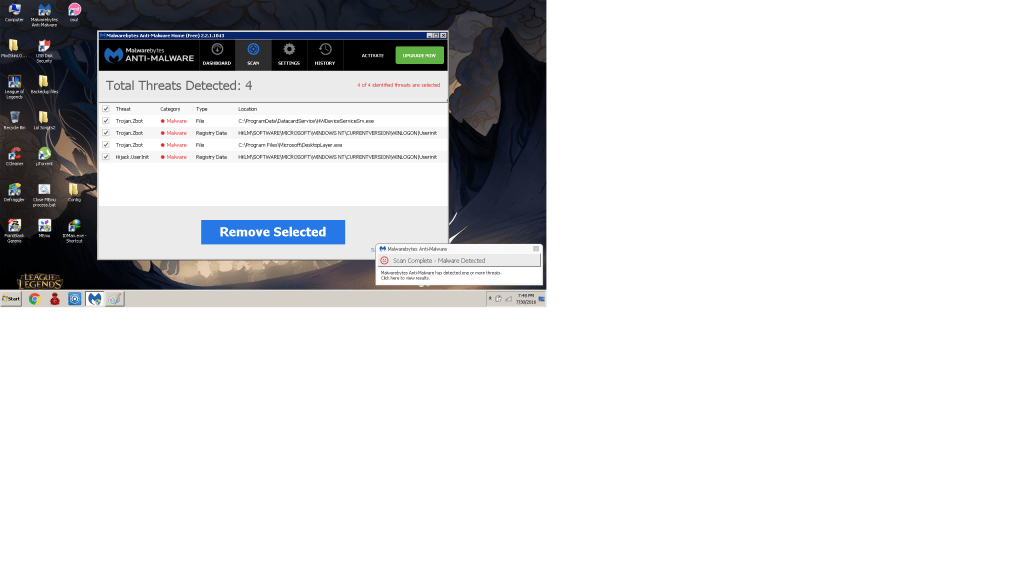Dec 172017
| User interface shell for MacAfee virus programs. | |||
|---|---|---|---|
| File Name | File Size | Zip Size | Zip Type |
| READ.ME | 6217 | 2399 | deflated |
| REGISTER.DOC | 5498 | 1248 | deflated |
| SCANNER.EXE | 45854 | 21769 | deflated |
Download File SCANMENU.ZIP Here
Contents of the READ.ME file
Scanner 1.0 copyright (c) 1991 by Michael Clark, all rights reserved.
*****************************************************************************
* This is a shareware product, it is NOT free! You may try it for a period *
* of one month. At the end of that time if you wish to continue using the *
* program you must register it! To do so please see the REGISTER.DOC file. *
* *
* Becoming a registered user entitles you to *
* --------> Updates at a lower cost *
* --------> Free user support and *
* --------> Information regarding other new utilities. *
*****************************************************************************
*****************************************************************************
* DISCLAIMER: *
* Michael Clark can not and will not be held legally responsible for any *
* damage resulting from the use or misuse of these programs including but *
* not limited to loss of data, business profits, business interruption or *
* other pecuniary loss. *
*****************************************************************************
What is Scanner?
================
Scanner is a VUI (Visual User Interface) for the popular virus scanning
software available from McAfee and Associates.
What it does!
=============
Scanner makes it easy to use some of the many options provided with ViruScan.
How it does it!
===============
It helps you select the options through the use of pull-down menus. All of
the menus and the selections contained within them are available by entering
the highlighted letters, through the cursor keys or by using your mouse if
you have one connected to your system.
About SCANNER
=============
Scanner was written using Borland C++ 2.0 and Borland Turbo Assembler 2.5
on an 80386 compatible running MS-DOS 5.0 with an EGA color monitor and a
Genius GM-F301 Microsoft compatible mouse.
To remain backward compatible it was not written with any 80286 or
80386 specific instructions.
Scanner was tested with SCAN 7.6 v80 but should run with any version of SCAN.
As well as being tested on the EGA, it was tested on an 80286 with a
Hercules monochrome video card, and while not as pretty as on the EGA
it was more than functional.
Files included:
===============
File
READ.ME this file
REGISTER.DOC registration form & site license info
SCANNER.EXE the scanner menu system
System Requirements:
====================
Hardware:
IBM PC, XT, AT, 386 or 486 or compatible with a monochrome or CGA, EGA or VGA
monitor.
MS compatible mouse (optional).
Software:
A copy of SCAN.EXE and VIRLIST.TXT from McAfee and Associates.
A copy of PC-DOS or MS-DOS any version from 3.x should work.
(NOTE: It's possible that SCANNER may run under an earlier version of DOS)
Getting started:
================
Installing and using SCANNER is a simple procedure.
1) Copy SCANNER.EXE to the directory that you keep SCAN.EXE in...
eg. if you keep SCAN in the subdirectory UTILS on your C: drive
and have SCANNER.EXE on a diskette in A: drive...
type
COPY A:SCANNER.EXE C:\UTILS and then hit the [ENTER] key.
2) Type
SCANNER and then hit the [ENTER] key.
3) The title screen will appear. At this point pressing any key will
start the program.
4) If you are using either the mouse or the highlighted letters you may
select those options you wish to have SCAN use. Optionally you can
move the highlighted bar over a menu choice using the cursor keys
and make your selection by pressing the [ENTER] key.
eg.
under the DRIVES menu you may want to select DRIVE B:
under the MEMORY menu you may want to select SKIP MEMORY CHECK
etc...
To close any pull-down menu or window select "OK" on that menu or
window.
Once you have made your selections choose PROCEED... at this point
SCANNER will run SCAN using the options you have selected.
PLEASE NOTE: You must select at least one drive from the DRIVES
menu!
5) Once SCAN is finished you will again be asked to press any key,
doing so will bring you back to the menu screen.
6) At this point you may choose to change the options and continue
with another SCAN or you can select EXIT to leave SCANNER and
return to DOS.
Help:
=====
If at any time you need more information about a menu selection activate
the HELP menu. It will give you a short explanation about each of the
menu options available in the current version.
Future versions:
================
By the time you read this I will be hard at work on version 2.0 which may
include the following...
1) The rest of the options that SCAN has to offer.
2) Context sensitive help.
3) A .INI file that will allow you to record the options you use most often.
4) A way to change the colors and keep them in the .INI file.
5) Suggestions from registered users.
Source code availability:
=========================
It is not my policy to make the source code of any of my programs available!
Also available:
===============
ALLDIR.EXE A color, full screen, scrollable directory program.
PSET.COM A pop-up program that will let you set-up the font,
characters per line, character set, etc... on any
EPSON compatible dot-matrix printer.
Problems:
=========
If you have any questions, problems or ideas concerning any of my programs
do not hesitate to write to me at the address below.
Michael Clark
P.O. Box 273
Postal Station B
Montreal, Quebec
CANADA H3B-3J7
*****************************************************************************
* This is a shareware product, it is NOT free! You may try it for a period *
* of one month. At the end of that time if you wish to continue using the *
* program you must register it! To do so please see the REGISTER.DOC file. *
* *
* Becoming a registered user entitles you to *
* --------> Updates at a lower cost *
* --------> Free user support and *
* --------> Information regarding other new utilities. *
*****************************************************************************
*****************************************************************************
* DISCLAIMER: *
* Michael Clark can not and will not be held legally responsible for any *
* damage resulting from the use or misuse of these programs including but *
* not limited to loss of data, business profits, business interruption or *
* other pecuniary loss. *
*****************************************************************************
What is Scanner?
================
Scanner is a VUI (Visual User Interface) for the popular virus scanning
software available from McAfee and Associates.
What it does!
=============
Scanner makes it easy to use some of the many options provided with ViruScan.
How it does it!
===============
It helps you select the options through the use of pull-down menus. All of
the menus and the selections contained within them are available by entering
the highlighted letters, through the cursor keys or by using your mouse if
you have one connected to your system.
About SCANNER
=============
Scanner was written using Borland C++ 2.0 and Borland Turbo Assembler 2.5
on an 80386 compatible running MS-DOS 5.0 with an EGA color monitor and a
Genius GM-F301 Microsoft compatible mouse.
To remain backward compatible it was not written with any 80286 or
80386 specific instructions.
Scanner was tested with SCAN 7.6 v80 but should run with any version of SCAN.
As well as being tested on the EGA, it was tested on an 80286 with a
Hercules monochrome video card, and while not as pretty as on the EGA
it was more than functional.
Files included:
===============
File
READ.ME this file
REGISTER.DOC registration form & site license info
SCANNER.EXE the scanner menu system
System Requirements:
====================
Hardware:
IBM PC, XT, AT, 386 or 486 or compatible with a monochrome or CGA, EGA or VGA
monitor.
MS compatible mouse (optional).
Software:
A copy of SCAN.EXE and VIRLIST.TXT from McAfee and Associates.
A copy of PC-DOS or MS-DOS any version from 3.x should work.
(NOTE: It's possible that SCANNER may run under an earlier version of DOS)
Getting started:
================
Installing and using SCANNER is a simple procedure.
1) Copy SCANNER.EXE to the directory that you keep SCAN.EXE in...
eg. if you keep SCAN in the subdirectory UTILS on your C: drive
and have SCANNER.EXE on a diskette in A: drive...
type
COPY A:SCANNER.EXE C:\UTILS and then hit the [ENTER] key.
2) Type
SCANNER and then hit the [ENTER] key.
3) The title screen will appear. At this point pressing any key will
start the program.
4) If you are using either the mouse or the highlighted letters you may
select those options you wish to have SCAN use. Optionally you can
move the highlighted bar over a menu choice using the cursor keys
and make your selection by pressing the [ENTER] key.
eg.
under the DRIVES menu you may want to select DRIVE B:
under the MEMORY menu you may want to select SKIP MEMORY CHECK
etc...
To close any pull-down menu or window select "OK" on that menu or
window.
Once you have made your selections choose PROCEED... at this point
SCANNER will run SCAN using the options you have selected.
PLEASE NOTE: You must select at least one drive from the DRIVES
menu!
5) Once SCAN is finished you will again be asked to press any key,
doing so will bring you back to the menu screen.
6) At this point you may choose to change the options and continue
with another SCAN or you can select EXIT to leave SCANNER and
return to DOS.
Help:
=====
If at any time you need more information about a menu selection activate
the HELP menu. It will give you a short explanation about each of the
menu options available in the current version.
Future versions:
================
By the time you read this I will be hard at work on version 2.0 which may
include the following...
1) The rest of the options that SCAN has to offer.
2) Context sensitive help.
3) A .INI file that will allow you to record the options you use most often.
4) A way to change the colors and keep them in the .INI file.
5) Suggestions from registered users.
Source code availability:
=========================
It is not my policy to make the source code of any of my programs available!
Also available:
===============
ALLDIR.EXE A color, full screen, scrollable directory program.
PSET.COM A pop-up program that will let you set-up the font,
characters per line, character set, etc... on any
EPSON compatible dot-matrix printer.
Problems:
=========
If you have any questions, problems or ideas concerning any of my programs
do not hesitate to write to me at the address below.
Michael Clark
P.O. Box 273
Postal Station B
Montreal, Quebec
CANADA H3B-3J7
December 17, 2017
Add comments