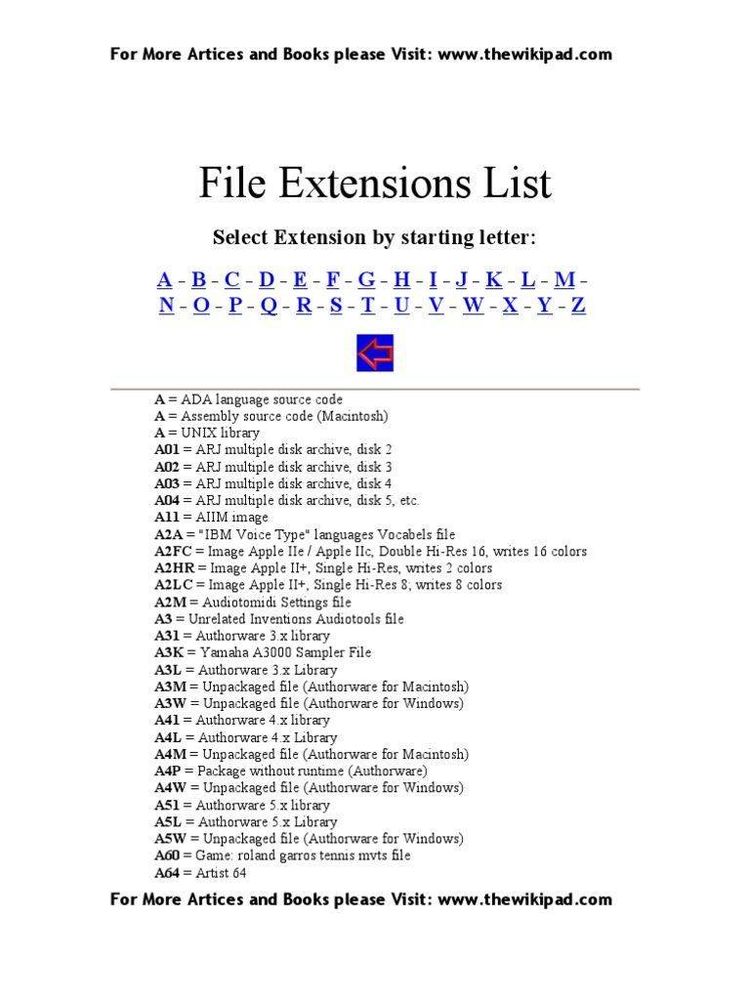Dec 092017
| SEQURE.ZIP Password protect the DV environment/screen saver/customize. DESQview/X Specific Application. Directly from QuarterDeck BBS. | |||
|---|---|---|---|
| File Name | File Size | Zip Size | Zip Type |
| SEQURE.DOC | 7542 | 2477 | deflated |
| SEQURE.EXE | 59409 | 27713 | deflated |
| SQ-PIF.DVP | 416 | 74 | deflated |
| SQ-SCRIP.DVS | 1066 | 35 | deflated |
| TPCREAD.ME | 199 | 165 | deflated |
Download File SEQURE.ZIP Here
Contents of the SEQURE.DOC file
DESQview SEQURE / Version 1.4
Greg Eigsti
Quarterdeck Office Systems
DESQview SEQURE is a minimal security program for the DESQview
multitasking system. Version 1.4 of Sequre gives a single user password
protection for his/her computer running DESQview. Sequre features
changeable passwords, activity logging, messaging for a Sequred
machine, and default settings. Version 1.4 of Sequre also has many
other enhancements over earlier versions of Sequre.
Sequre will write two files to the directory from where it is run.
These files are:
SEQURE.PAS - encrypted password and default file
SEQURE.LOG - Sequre log file
Both of these files are hidden and read-only. The program consists of
three separate menus: the Main Menu, the Options Menu, and the User Defaults
Menu.
The Sequre program consists of four files. These files are:
1. SEQURE.EXE - Sequre Executable
2. SEQURE.DOC - This Documentation
3. SQ-PIF.DVP - Sample PIF file for Sequre
4. SQ-SCRIP.DVS - Script for Sequre that disallows
. This needs to reside in the DESQview
subdirectory.
This is the Main Menu:
Sequre1.4
DESQview Sequre Menu
Sequre S
Enable Logging OFF L
Blank Screen ON B
Go To Background OFF G
Options O
EXIT E
The choices are:
1. Sequre - Password-protects the DESQview environment. Ctrl-Alt-Del
is remapped and the DESQview menu is disabled. The password must be
entered correctly to proceed. The password is case sensitive. The
password menu will change its position, to a new random position,
or disappear every 30 seconds.
2. Enable Logging - Enables or disables Sequre's logging ability. Status
of the logging is shown by either OFF or ON. The logging feature
creates and appends the log to a hidden / read-only file called
SEQURE.LOG which resides in the directory where SEQURE.EXE was
executed.
3. Blank Screen - When Sequre is instructed to Sequre the computer, this will
either blank out the screen or not blank out the screen. If this option
is on, the screen is covered with a black curtain and the password screen
will move every 30 seconds. If this option is off, the screen will not blank
and the password screen will dissapear after 30 seconds.
4. Go To Background - If this option is set to ON, after a succesful
'un-sequreing' of a machine, the Sequre main menu will go to
background. If this option is OFF, the main screen will remain as the
foreground application after the computer is un-sequred.
5. Options - branches to the Options Menu.
6. EXIT - Shuts down Sequre and closes its window(s).
This is the Options Menu:
Sequre Options
Create Message C
Delete Message D
View Log File V
Delete Log File L
Set User Defaults S
Change Password P
Uninstall Sequre U
Return To Main R
The choices are:
1. Create Message - Adds a message of the user's choice to the password
screen. This is useful when the user wants a message displayed while
away from a Sequred computer. This also resizes the password screen.
If there is currently a message set, the Sequre field on the main
menu will display a 'MSG'.
2. Delete Message - Resizes the password screen and deletes the previous
message. This choice is not available if there is no current message.
3. View Log File - Used to display the log file. Requires password to
access this function. If no log file is present this choice is not
available. If user enters an incorrect password three times the system
is automatically Sequred.
4. Delete Log File - Deletes the log file. Requires password to
access this function. If no log file is present this choice is not
available. If user enters an incorrect password three times the system
is automatically Sequred.
5. Set User Defaults - Branches to User Defaults Menu.
6. Change Password - Changes the password and writes the new password to
an encrypted file on the disk. The first screen asks for the original
password, which is needed in order to change the password. The next
two screens prompt the user to enter the new password, and then
reenter the password to check for correctness. If the user
succesfully completes all three steps the password will be changed
and the user returned to the Sequre Main Menu. If the user enters the
old password incorrectly three times the machine will be Sequred.
7. Uninstall Sequre - Deletes Sequre's two hidden and read-only files
(SEQURE.PAS, SEQURE.LOG) and exits the Sequre program.
8. Return To Main - Returns to Main Menu.
This is the User Defaults Menu:
User Defaults
Logging OFF L
Blanking ON B
Background ON B
Screen Timer
30 Seconds
Return R
The choices are:
1. Logging - Sets 'Logging to Default' to ON or OFF, on Sequre's startup.
2. Blanking - Sets 'Screen Blanking' to ON or OFF, on Sequre's startup.
3. Background - Sets 'Go to Background' to ON or OFF, on Sequre's startup.
4. Screen Timer - Sets the amount of time that it takes to move or hide the
password window. This field takes a numeric value and will not accept
any other input. The value entered is written to the SEQURE.PAS file.
5. Return - Returns to Options Menu and writes default choices to
SEQURE.PAS.
The Return choice causes the startup options to be written to the
SEQURE.PAS file. The first seven characters of the SEQURE.PAS file are
the default settings. With the default settings 0 = OFF, and 1 = ON.
Error Table:
First Digit - File operated on:
1 - Operation on SEQURE.PAS file
2 - Operation on SEQURE.LOG file
Second Digit - File I/O type:
1 - Opening a file. [fopen() ]
2 - Closing a file. [fclose() ]
3 - Writing to a file. [fprintf() ]
4 - Writing to a file. [putc() ]
Third Digit - Operation of Sequre:
1 - Opening SEQURE.LOG [log_act() ]
2 - Reading SEQURE.LOG [log_view() ]
3 - Writing SEQURE.PAS [passfile() ]
4 - Reading SEQURE.PAS [get_table()]
5 - Writing SEQURE.LOG [log_msg() ]
6 - Deleting SEQURE.LOG [del_log() ]
7 - Deleting SEQURE.LOG & SEQURE.PAS [uninstall()]
8 - Closing SEQURE.LOG [leave() ]
12/06/91
Greg Eigsti
Quarterdeck Office Systems
Copyright (C) 1991 by Quarterdeck Office Systems
* * * E N D O F F I L E * * *
Greg Eigsti
Quarterdeck Office Systems
DESQview SEQURE is a minimal security program for the DESQview
multitasking system. Version 1.4 of Sequre gives a single user password
protection for his/her computer running DESQview. Sequre features
changeable passwords, activity logging, messaging for a Sequred
machine, and default settings. Version 1.4 of Sequre also has many
other enhancements over earlier versions of Sequre.
Sequre will write two files to the directory from where it is run.
These files are:
SEQURE.PAS - encrypted password and default file
SEQURE.LOG - Sequre log file
Both of these files are hidden and read-only. The program consists of
three separate menus: the Main Menu, the Options Menu, and the User Defaults
Menu.
The Sequre program consists of four files. These files are:
1. SEQURE.EXE - Sequre Executable
2. SEQURE.DOC - This Documentation
3. SQ-PIF.DVP - Sample PIF file for Sequre
4. SQ-SCRIP.DVS - Script for Sequre that disallows
subdirectory.
This is the Main Menu:
Sequre1.4
DESQview Sequre Menu
Sequre S
Enable Logging OFF L
Blank Screen ON B
Go To Background OFF G
Options O
EXIT E
The choices are:
1. Sequre - Password-protects the DESQview environment. Ctrl-Alt-Del
is remapped and the DESQview menu is disabled. The password must be
entered correctly to proceed. The password is case sensitive. The
password menu will change its position, to a new random position,
or disappear every 30 seconds.
2. Enable Logging - Enables or disables Sequre's logging ability. Status
of the logging is shown by either OFF or ON. The logging feature
creates and appends the log to a hidden / read-only file called
SEQURE.LOG which resides in the directory where SEQURE.EXE was
executed.
3. Blank Screen - When Sequre is instructed to Sequre the computer, this will
either blank out the screen or not blank out the screen. If this option
is on, the screen is covered with a black curtain and the password screen
will move every 30 seconds. If this option is off, the screen will not blank
and the password screen will dissapear after 30 seconds.
4. Go To Background - If this option is set to ON, after a succesful
'un-sequreing' of a machine, the Sequre main menu will go to
background. If this option is OFF, the main screen will remain as the
foreground application after the computer is un-sequred.
5. Options - branches to the Options Menu.
6. EXIT - Shuts down Sequre and closes its window(s).
This is the Options Menu:
Sequre Options
Create Message C
Delete Message D
View Log File V
Delete Log File L
Set User Defaults S
Change Password P
Uninstall Sequre U
Return To Main R
The choices are:
1. Create Message - Adds a message of the user's choice to the password
screen. This is useful when the user wants a message displayed while
away from a Sequred computer. This also resizes the password screen.
If there is currently a message set, the Sequre field on the main
menu will display a 'MSG'.
2. Delete Message - Resizes the password screen and deletes the previous
message. This choice is not available if there is no current message.
3. View Log File - Used to display the log file. Requires password to
access this function. If no log file is present this choice is not
available. If user enters an incorrect password three times the system
is automatically Sequred.
4. Delete Log File - Deletes the log file. Requires password to
access this function. If no log file is present this choice is not
available. If user enters an incorrect password three times the system
is automatically Sequred.
5. Set User Defaults - Branches to User Defaults Menu.
6. Change Password - Changes the password and writes the new password to
an encrypted file on the disk. The first screen asks for the original
password, which is needed in order to change the password. The next
two screens prompt the user to enter the new password, and then
reenter the password to check for correctness. If the user
succesfully completes all three steps the password will be changed
and the user returned to the Sequre Main Menu. If the user enters the
old password incorrectly three times the machine will be Sequred.
7. Uninstall Sequre - Deletes Sequre's two hidden and read-only files
(SEQURE.PAS, SEQURE.LOG) and exits the Sequre program.
8. Return To Main - Returns to Main Menu.
This is the User Defaults Menu:
User Defaults
Logging OFF L
Blanking ON B
Background ON B
Screen Timer
30 Seconds
Return R
The choices are:
1. Logging - Sets 'Logging to Default' to ON or OFF, on Sequre's startup.
2. Blanking - Sets 'Screen Blanking' to ON or OFF, on Sequre's startup.
3. Background - Sets 'Go to Background' to ON or OFF, on Sequre's startup.
4. Screen Timer - Sets the amount of time that it takes to move or hide the
password window. This field takes a numeric value and will not accept
any other input. The value entered is written to the SEQURE.PAS file.
5. Return - Returns to Options Menu and writes default choices to
SEQURE.PAS.
The Return choice causes the startup options to be written to the
SEQURE.PAS file. The first seven characters of the SEQURE.PAS file are
the default settings. With the default settings 0 = OFF, and 1 = ON.
Error Table:
First Digit - File operated on:
1 - Operation on SEQURE.PAS file
2 - Operation on SEQURE.LOG file
Second Digit - File I/O type:
1 - Opening a file. [fopen() ]
2 - Closing a file. [fclose() ]
3 - Writing to a file. [fprintf() ]
4 - Writing to a file. [putc() ]
Third Digit - Operation of Sequre:
1 - Opening SEQURE.LOG [log_act() ]
2 - Reading SEQURE.LOG [log_view() ]
3 - Writing SEQURE.PAS [passfile() ]
4 - Reading SEQURE.PAS [get_table()]
5 - Writing SEQURE.LOG [log_msg() ]
6 - Deleting SEQURE.LOG [del_log() ]
7 - Deleting SEQURE.LOG & SEQURE.PAS [uninstall()]
8 - Closing SEQURE.LOG [leave() ]
12/06/91
Greg Eigsti
Quarterdeck Office Systems
Copyright (C) 1991 by Quarterdeck Office Systems
* * * E N D O F F I L E * * *
December 9, 2017
Add comments